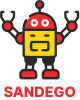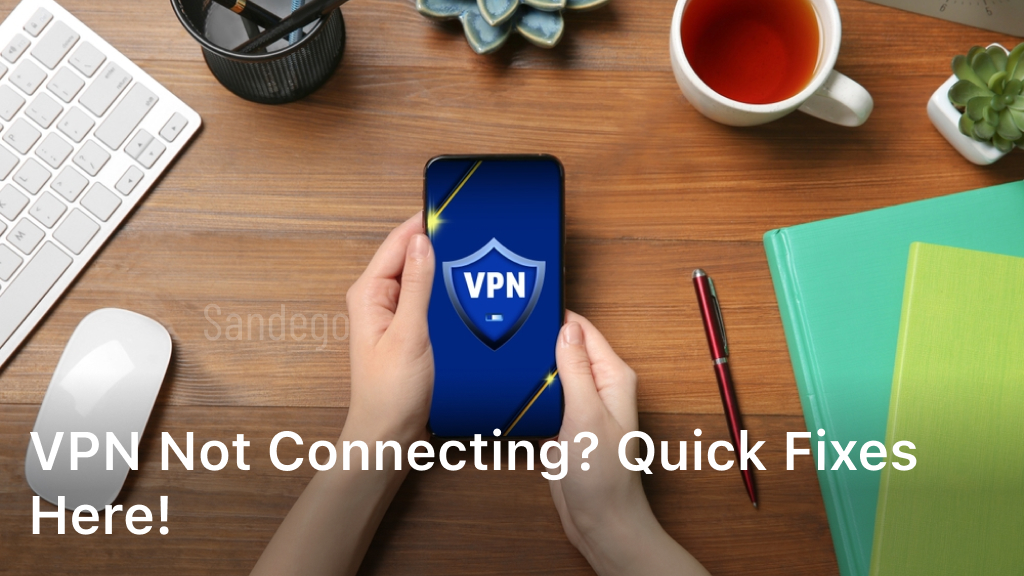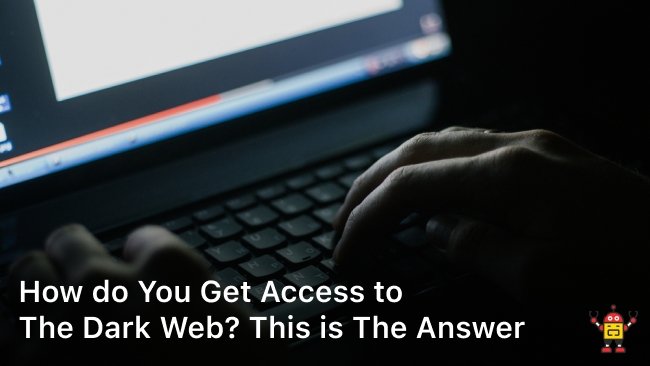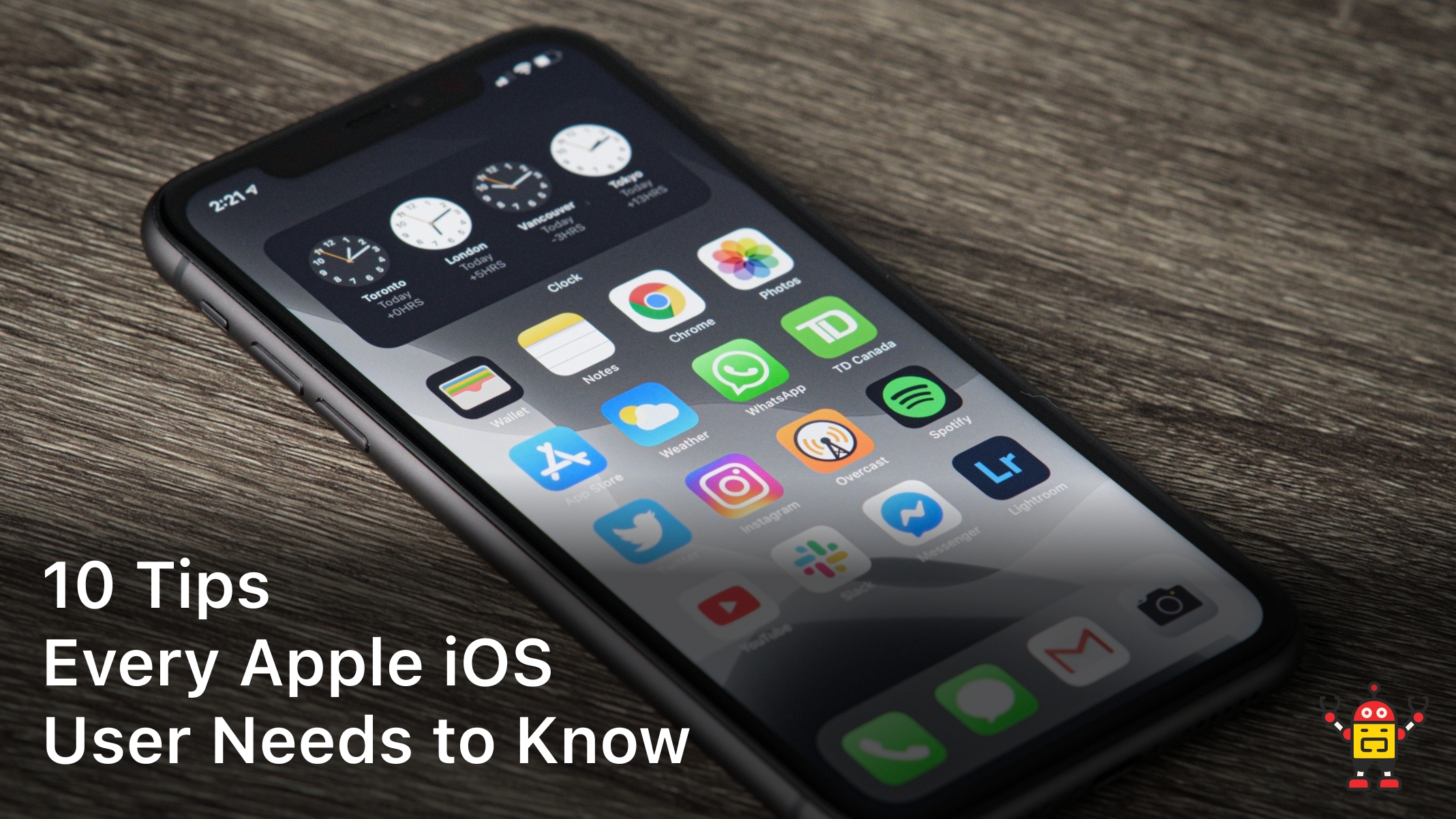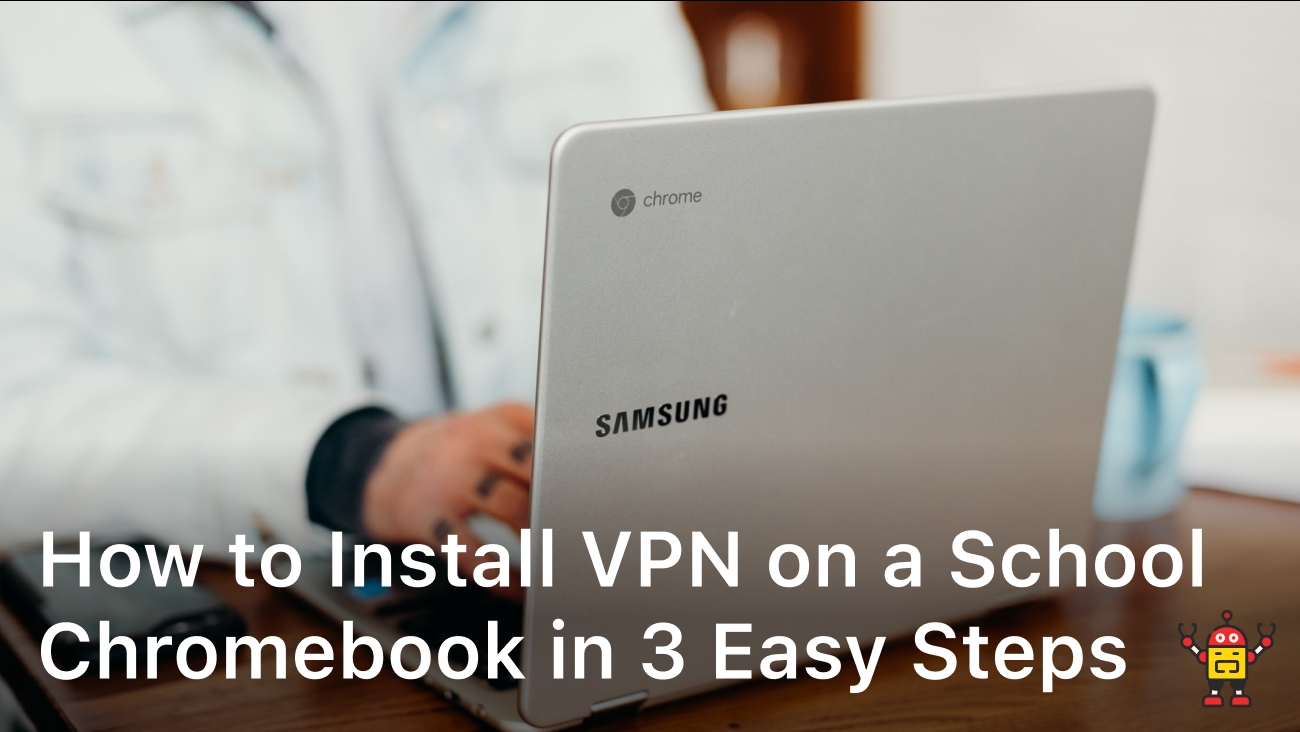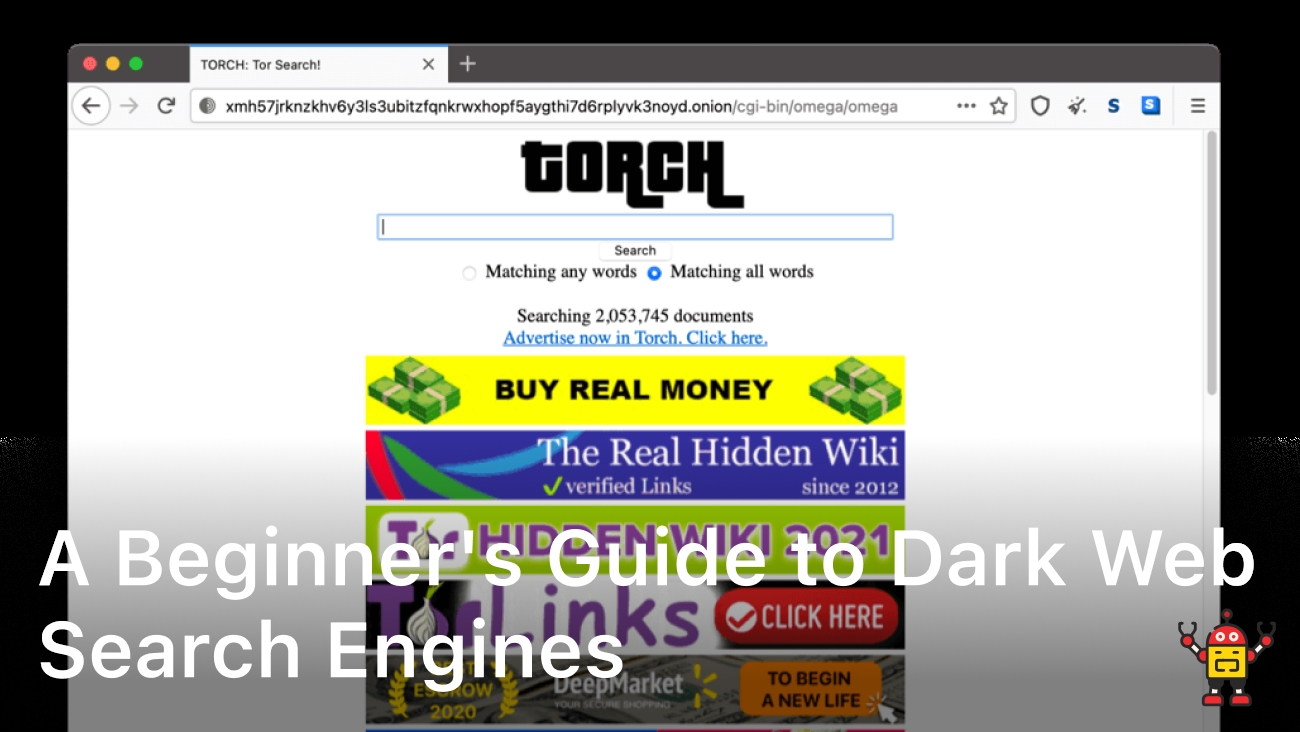Are you facing issues with your VPN connection? Frustrated because your VPN is not connecting? Don’t worry, we’ve got you covered! In this article, we will provide you with quick and effective solutions to resolve the most common VPN connection problems.
Whether you’re experiencing a complete failure to connect to your VPN or struggling with intermittent connection issues, we understand how crucial a reliable VPN connection is for your online security and privacy. That’s why we’ve compiled expert tips and troubleshooting techniques to help you get your VPN up and running smoothly.
By the end of this article, you’ll have the knowledge and tools to troubleshoot VPN connection issues like a pro. So, let’s dive in and explore the various reasons behind VPN not connecting and discover the quick fixes that can resolve these problems.
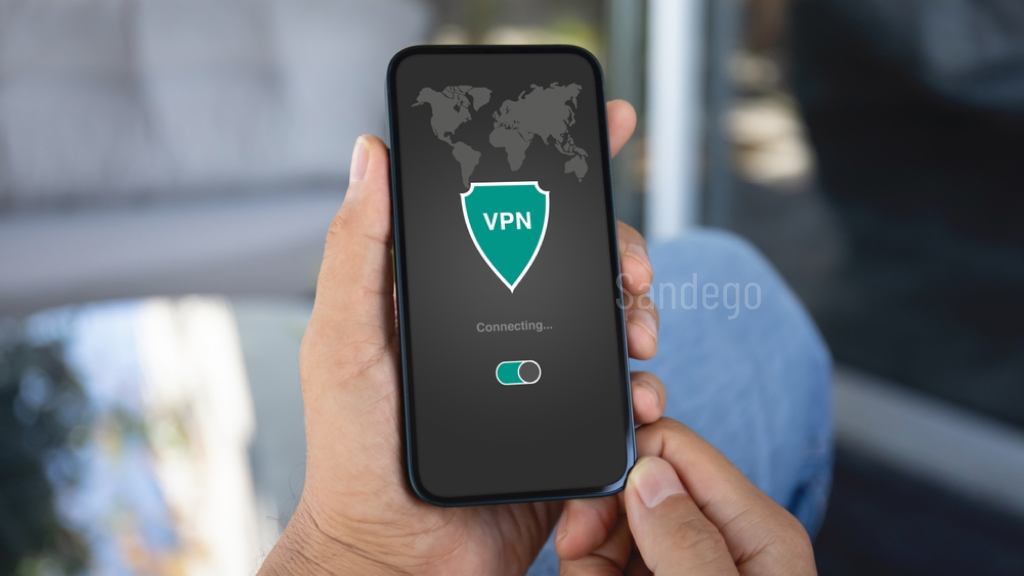
Troubleshooting VPN Connection Issues
Encountering VPN connection problems can be frustrating, but with the right troubleshooting techniques, you can quickly get your VPN back on track. In this section, we will explore the various reasons behind VPN connection problems and guide you through the troubleshooting process. By learning how to identify and resolve common VPN connection issues, you can ensure a seamless and secure online experience.
Common VPN Connection Problems
- VPN won’t connect
- Slow VPN connection
- Frequent disconnections
- Unable to access certain websites or services through VPN
Troubleshooting Steps
When troubleshooting VPN connection problems, it’s essential to follow a systematic approach. Here are some steps you can take to troubleshoot and resolve VPN issues:
- Check your internet connection: Ensure you have a stable and reliable internet connection before attempting to connect to a VPN.
- Verify VPN server status: Confirm that the VPN server you are trying to connect to is up and running. You can usually find server status updates on the VPN provider’s website.
- Restart your devices: Sometimes, a simple restart of your computer or mobile device can resolve temporary connection issues.
- Update VPN client software: Make sure you are using the latest version of the VPN client software. Outdated software can cause compatibility issues and connection problems.
- Change VPN server location: If you are experiencing issues with a specific VPN server, try connecting to a different server location to see if the problem persists.
- Disable firewall or antivirus software: In some cases, firewall or antivirus software can interfere with VPN connections. Temporarily disable these programs and check if the VPN connects successfully.
- Adjust VPN settings: Review your VPN settings and ensure they are configured correctly. Pay attention to protocols, encryption levels, and authentication settings.
- Contact VPN support: If you have tried all the troubleshooting steps and are still unable to resolve the VPN connection issue, reach out to the VPN provider’s support team. They can provide more specific guidance based on your situation.
By following these troubleshooting steps, you can overcome common VPN connection problems and enjoy a secure and uninterrupted VPN experience. Now that you’re equipped with the knowledge to troubleshoot VPN issues, let’s move on to resolving VPN connection problems on specific operating systems in the next sections.
Fixing VPN Not Connecting on Windows
Are you facing issues with your VPN not connecting on Windows? Don’t worry, we’ve got you covered! In this section, we’ll provide you with step-by-step instructions to resolve VPN connection problems on Windows.
Steps to Fix VPN Not Connecting:
- Check your Internet Connection: Ensure that your internet connection is stable and working properly. Sometimes, a poor connection can prevent your VPN from connecting.
- Restart your Devices: Sometimes, a simple restart can resolve connectivity issues. Turn off your Windows device and router, wait for a few seconds, and then turn them back on.
- Update VPN Client: Ensure that you have the latest version of your VPN client installed. Outdated software can sometimes cause compatibility issues.
- Disable Firewall or Antivirus: Temporarily disable your firewall or antivirus program and check if the VPN connects. Sometimes, these security measures can interfere with VPN connections.
- Change VPN Protocol: If one protocol is not working, try switching to a different VPN protocol. Open your VPN client settings and select a different protocol such as OpenVPN or L2TP/IPsec.
- Verify VPN Server Settings: Double-check the VPN server settings provided by your VPN service provider. Make sure you have entered the correct server address, username, and password.
- Reinstall VPN Client: If none of the above steps work, try uninstalling and reinstalling your VPN client. This can help resolve any software-related issues.
By following these troubleshooting steps, you should be able to fix VPN connection failures and successfully connect to your VPN on Windows.
Troubleshoot VPN Not Connecting on Other Devices
In this section, we extend our troubleshooting tips to other devices such as Mac, iOS, and Android. Discover common issues and effective solutions to ensure a seamless VPN connection across different devices.
- Check your device’s network settings.
- Ensure your VPN app is up to date. Update the app if necessary.
- Restart your device and try connecting to the VPN again.
- Verify that your VPN subscription is active and valid.
- Check if the VPN server you are trying to connect to is currently experiencing issues. Contact your VPN service provider for assistance.
- Disable any antivirus or firewall software that might be blocking the VPN connection.
- Try connecting to a different VPN server to see if the issue persists.
- If you are using a mobile device, switch between Wi-Fi and cellular data to troubleshoot potential network issues.
- Reset your device’s network settings and configure them again for the VPN connection.
- If all else fails, uninstall and reinstall the VPN app on your device.
Enhancing VPN Connection Stability
Sometimes, troubleshooting VPN connection issues goes beyond the VPN service itself. The problem may lie in your network configuration or internet connection. In this section, we will discuss steps you can take to enhance VPN connection stability and improve overall performance.
To troubleshoot VPN connection issues effectively, consider the following:
- Check your internet connection: Ensure that you have a stable and reliable internet connection. Unstable or slow internet speeds can negatively impact your VPN connection.
- Try a different server: If you are experiencing connection issues with a specific server, try connecting to a different one. A different server may have better stability and performance.
- Restart your router and devices: Sometimes, restarting your router and devices can resolve temporary network issues that may be affecting your VPN connection.
- Update your VPN software: Keeping your VPN software up to date ensures that you have the latest bug fixes and security patches, which can improve connection stability.
- Disable firewalls and antivirus software: In some cases, firewalls or antivirus software can interfere with your VPN connection. Temporarily disabling them can help identify if they are causing the problem.
By following these steps, you can troubleshoot VPN connection issues and improve the stability and performance of your VPN. Remember to consult your VPN provider’s documentation or support resources for specific troubleshooting instructions tailored to their service.
Conclusion
In conclusion, troubleshooting VPN connection issues can be frustrating, but with the right knowledge and guidance, you can resolve these problems effectively. By following the tips provided in this article, you can ensure a smooth and secure VPN connection experience.
Whether you are facing issues with your VPN on Windows, Mac, iOS, Android, or any other device, the troubleshooting techniques discussed in this guide will help you overcome common obstacles and establish a reliable connection.
With a stable VPN connection, you can enjoy all the benefits that VPNs offer, such as enhanced privacy, access to geo-restricted content, and secure browsing. Take the time to explore the world of VPNs and make the most of this powerful online tool while staying protected.
FAQ
Why is my VPN not connecting?
There are several reasons why your VPN may not be connecting. It could be due to network issues, firewall settings, incorrect VPN configuration, or an outdated VPN client. Please follow the troubleshooting steps outlined in this guide to resolve the issue.
How do I troubleshoot VPN connection issues?
To troubleshoot VPN connection issues, you can start by checking your internet connection, verifying VPN server availability, updating your VPN client, disabling antivirus or firewall software temporarily, or trying different VPN protocols. Refer to the troubleshooting section of this guide for detailed instructions.
My VPN won’t connect on Windows. What can I do?
If you’re unable to connect to a VPN on Windows, try these steps: double-check your login credentials, restart your computer, update your VPN client, disable your firewall temporarily, or use a different VPN protocol. Please refer to the “Fixing VPN Not Connecting on Windows” section of this guide for more information.
How do I troubleshoot VPN not connecting on other devices?
If you’re experiencing VPN connection issues on other devices like Mac, iOS, or Android, you can try adjusting the device’s network settings, updating the VPN client, or reinstalling the VPN app. Please refer to the “Troubleshoot VPN Not Connecting on Other Devices” section of this guide for step-by-step instructions.
How can I enhance VPN connection stability?
To enhance VPN connection stability, you can try using a wired connection instead of Wi-Fi, optimizing your network settings, or selecting a server closer to your location. Additionally, you can contact your VPN provider for assistance or consider upgrading to a more reliable internet service plan. Please refer to the “Enhancing VPN Connection Stability” section for more tips.