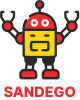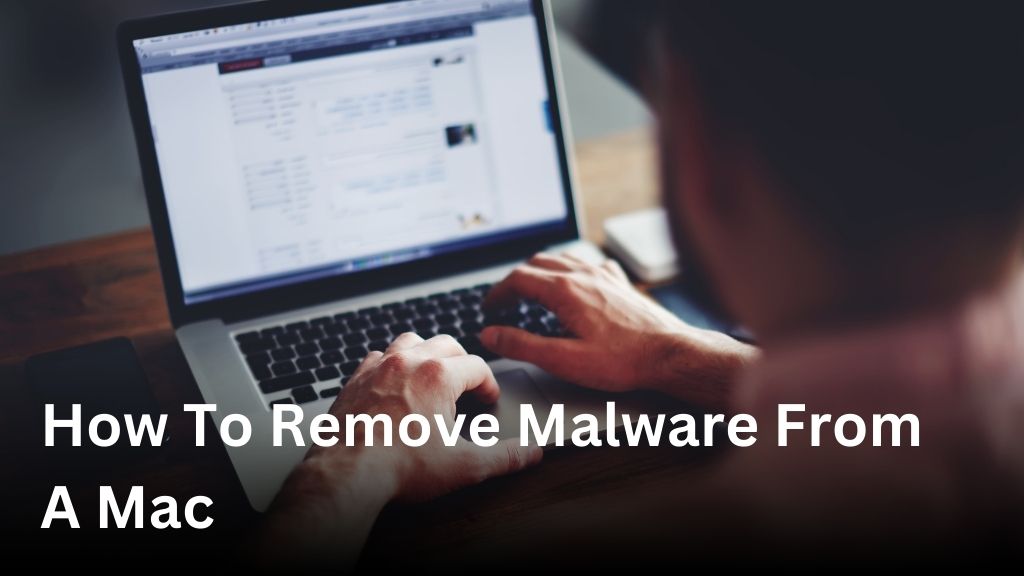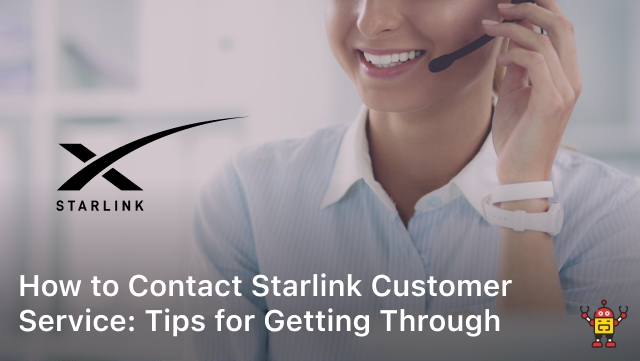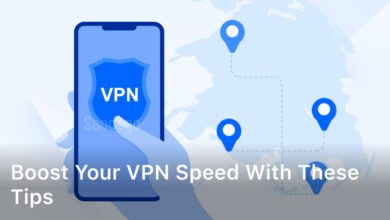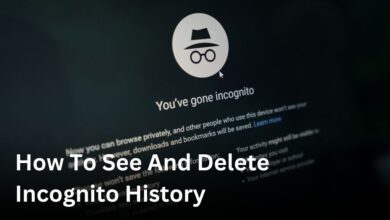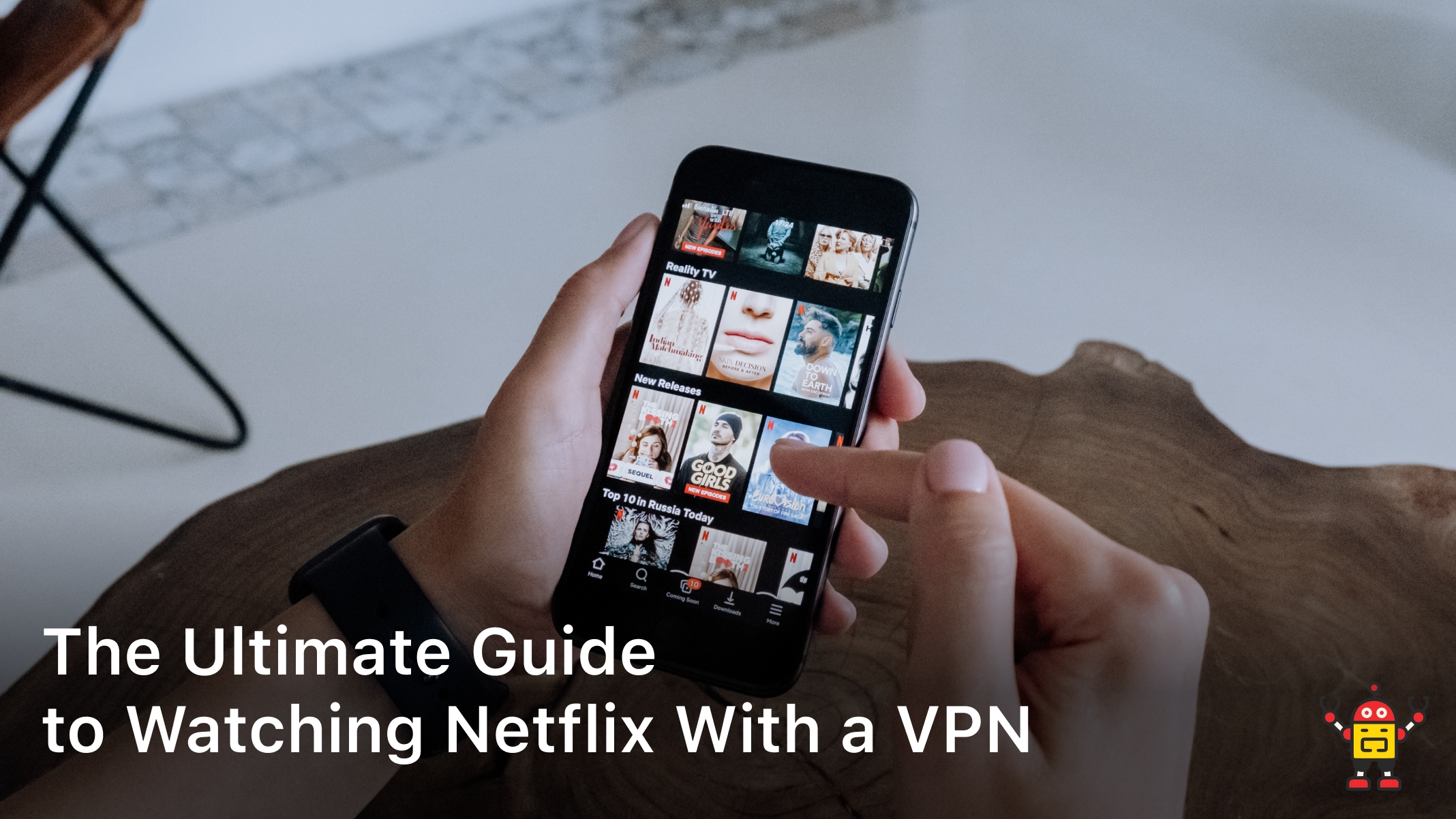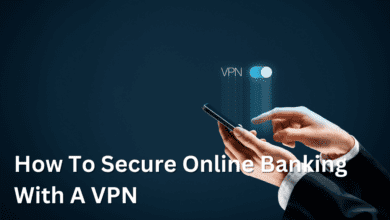Welcome to our quick guide on how to remove malware from your Mac. Keeping your Mac safe from malware is essential to ensure the security of your personal data and maintain a worry-free computing experience. In this guide, we will provide you with step-by-step instructions to effectively remove malware from your Mac.
Whether you have encountered adware, spyware, or other types of malicious software, our guide will equip you with the knowledge and tools necessary to eliminate these threats. By following our recommended steps, you can protect your Mac from potential viruses and other malicious attacks.
Removing malware from your Mac is a crucial step in safeguarding your device. Not only will it ensure the security of your personal information, but it will also prevent further damage to your system. With our easy-to-follow instructions and recommended software, you can rid your Mac of malware and enjoy a secure computing environment.
So, let’s get started and learn how to remove malware from your Mac. By the end of this guide, you’ll have the necessary tools and knowledge to keep your Mac protected and virus-free.
Understanding Mac Malware and its Impact

Before we dive into the process of removing malware from your Mac, it’s crucial to have a solid understanding of what malware is and how it can affect your device’s security. Mac malware refers to malicious software specifically designed to exploit vulnerabilities in the macOS operating system.
Mac malware can take various forms, including:
- Adware: Adware is a type of malware that displays intrusive advertisements on your Mac, often redirecting your browser to suspicious websites.
- Trojans: Trojans are deceptive malware programs that disguise themselves as legitimate software, tricking users into installing them. They can grant remote access to attackers and steal sensitive information.
- Ransomware: Ransomware encrypts your files and demands a ransom in exchange for the decryption key. This type of malware can severely impact your productivity and compromise your data.
- Keyloggers: Keyloggers record your keystrokes, enabling cybercriminals to capture sensitive information like usernames, passwords, and credit card details.
- Botnets: Botnets are networks of infected devices controlled by a central server. Cybercriminals can use botnets for various malicious activities, such as launching distributed denial-of-service (DDoS) attacks.
Mac Security Tips
Protecting your Mac from malware requires proactive measures and adherence to best practices. Here are some essential Mac security tips to keep your device safe:
- Keep your Mac’s operating system and applications up to date. Regular software updates often include security patches that address known vulnerabilities.
- Install a reputable antivirus software specifically designed for Mac. This can help detect and remove malware effectively.
- Be cautious when downloading and installing software. Only obtain applications from trusted sources, such as the Mac App Store or official developer websites.
- Enable the built-in Mac firewall to add an extra layer of protection against unauthorized network access.
- Exercise caution while browsing the internet. Avoid clicking on suspicious links or downloading files from untrustworthy websites.
- Regularly back up your important files to an external hard drive or cloud storage. In the event of a malware infection, you can restore your data without paying a ransom.
By implementing these Mac security tips, you can significantly reduce the risk of malware infections and safeguard your sensitive information.
In the next section, we will discuss how to recognize signs of malware on your Mac and recommend reliable antivirus software to aid in the removal process.
Recognizing Signs of Malware on Your Mac
Identifying the presence of malware on your Mac is crucial for effective removal. Malware can cause various issues, including system slowdown, unwanted pop-up advertisements, and unauthorized access to your personal information. By recognizing the signs early on, you can take prompt action to protect your Mac and safeguard your data.
Signs of Malware Infection on a Mac:
- Unexpected system crashes or freezes
- Sluggish performance and slow response times
- Unusual network activity
- Mysterious files or folders appearing on your desktop or in your storage drive
- Changes in web browser settings, such as a new homepage or default search engine
- Persistent pop-up ads, even when you’re not browsing the internet
If you notice any of these signs, it’s essential to take action immediately to prevent further damage. Ignoring the symptoms can lead to more severe issues and potential data loss.
Adware: A Common Form of Mac Malware
One prevalent type of malware that Mac users often encounter is adware. Adware infects your device and displays unwanted advertisements, redirecting you to potentially harmful websites. It may come bundled with free software downloads or disguised as legitimate applications.
Common signs of adware infection include:
- An influx of intrusive and persistent ads
- Redirects to unfamiliar websites
- Changes to your browser settings without your consent
To remove adware efficiently, it’s crucial to use reliable Mac antivirus software specifically designed to target and eliminate these threats.
Recommended Mac Antivirus Software for Malware Removal:
- [Insert Antivirus Software Name]: A robust and trusted Mac antivirus software that offers comprehensive malware removal capabilities, including adware. It provides real-time protection, regular scans, and automatic updates to ensure your Mac remains secure.
- [Insert Antivirus Software Name]: Another reliable option for Mac users looking to remove malware effectively. This antivirus software combines advanced threat detection technology with user-friendly interface, making it a top choice for Mac malware removal.
- [Insert Antivirus Software Name]: Known for its excellent malware removal capabilities, this Mac antivirus software offers a wide range of features to safeguard your device. It includes adware removal, firewall protection, and safe browsing tools to prevent future infections.
With the right Mac antivirus software, you can efficiently identify and remove malware, including adware, from your device, restoring your Mac’s performance and ensuring your data remains secure.
Steps to Remove Malware from a Mac
Now that you have a better understanding of Mac malware and its signs, it’s time to take action and remove the malicious software from your device. In this section, we will provide detailed step-by-step instructions on removing malware from a Mac using built-in tools and recommended software.
Step 1: Update your Mac
The first step in removing malware from your Mac is to ensure that your operating system and all installed software are up to date. This helps patch any vulnerabilities that malware could exploit. To update your Mac, follow these steps:
- Click on the Apple logo in the top left corner of your screen.
- Select “System Preferences” from the drop-down menu.
- Click on “Software Update.”
- If there are any available updates, click on “Update Now” to install them.
Step 2: Use built-in Mac security tools
Your Mac comes with built-in tools that can help in removing malware. Follow these steps:
- Open “Finder” from the dock.
- Click on “Applications” in the left sidebar.
- Locate and open “Utilities.”
- Double-click on “Activity Monitor” to launch it.
- In the Activity Monitor window, look for any suspicious or unfamiliar processes.
- If you find any suspicious process, select it and click on the “X” button in the top-left corner to force quit it.
- Next, open “Launchpad” from the dock.
- Type “Terminal” in the search bar and open it.
- In the Terminal window, type the command “
sudo lsof -i” and press Enter. - Look for any unfamiliar or suspicious connections and note down the associated Process ID (PID).
- Type the command “
sudo kill -9 PID” in the Terminal window, replacing “PID” with the actual Process ID you noted down.
Step 3: Scan your Mac with recommended antivirus software
In addition to the built-in tools, using dedicated antivirus software can provide an extra layer of protection against malware. Here’s how to use recommended antivirus software to scan and remove malware from your Mac:
- Visit the official website of a reputable antivirus software, such as Avast, Bitdefender, or Malwarebytes.
- Download and install the antivirus software on your Mac.
- Launch the antivirus software and complete any initial setup or registration process.
- Run a full system scan with the antivirus software.
- If any malware is detected, follow the prompts to remove it from your Mac.
By following these steps, you can effectively remove malware from your Mac and ensure the security of your device. Remember to regularly update your software and practice safe browsing habits to minimize the risk of future malware infections.
Best Practices to Protect Your Mac from Future Malware Attacks
Once you’ve successfully removed malware from your Mac, it’s important to take proactive measures to prevent future infections. By following these best practices, you can significantly reduce the risk of malware attacks and protect your device and personal data:
1. Keep Your Software Up to Date
- Regularly update your macOS and installed applications to ensure you have the latest security patches. Enable automatic updates for convenience.
- Consider enabling app updates from the Mac App Store only, as they undergo strict security checks.
2. Install a Trusted Antivirus Software
- Choose a reputable antivirus software for Mac that offers real-time malware protection.
- Regularly update your antivirus software and perform system scans to detect and remove any potential threats.
3. Practice Safe Browsing Habits
- Avoid clicking on suspicious links or downloading files from untrusted sources.
- Verify the reputation of websites before entering personal information or downloading any files.
- Use a trusted ad-blocker to prevent malicious advertisements from exposing your Mac to malware.
4. Enable Firewall and Secure Your Network
- Enable the built-in firewall on your Mac to monitor and control incoming and outgoing network traffic.
- Ensure your Wi-Fi network is password protected and uses WPA2 encryption.
- Be cautious when connecting to public Wi-Fi networks and avoid accessing sensitive information.
5. Be Mindful of Email Attachments
- Avoid opening email attachments from unknown senders or those that seem suspicious.
- Do not click on links embedded within emails unless you can verify their legitimacy.
6. Regularly Backup Your Data
- Backup your important files and data to an external hard drive or cloud storage regularly.
- In the event of a malware infection, you can restore your system and files without losing valuable information.
By implementing these Mac security tips and consistently practicing safe computing habits, you can protect your Mac from malware and enjoy a secure computing experience.
Top Malware Removal Software for Mac
While Macs are generally less susceptible to malware than other operating systems, it’s still vital to have dedicated malware removal software for added protection. These tools offer additional layers of security and help ensure your Mac stays safe from potential threats. In this section, we will explore some of the top malware removal software options available specifically for Mac users, their features, and how they can enhance your device’s security.
1. Malwarebytes for Mac
Malwarebytes for Mac is a reliable and trusted malware removal software that provides real-time protection against various types of malware. It effectively detects and removes malicious software, including adware, ransomware, and spyware. With its easy-to-use interface, regular updates, and scheduled scans, Malwarebytes for Mac offers comprehensive protection for your Mac.
2. Norton 360 for Mac
Norton 360 for Mac is a comprehensive security suite that offers advanced malware removal capabilities. In addition to malware detection and removal, it provides real-time protection against viruses, ransomware, and online threats. Norton 360 for Mac also includes a VPN, password manager, and firewall for enhanced security across all aspects of your digital life.
3. Bitdefender Antivirus for Mac
Bitdefender Antivirus for Mac is a powerful antivirus software that offers robust malware removal capabilities. It uses behavioral analysis and machine learning algorithms to identify and eliminate malware threats effectively. Bitdefender Antivirus for Mac also provides real-time protection, scheduled scans, and secure browsing features to keep your Mac safe from online threats.
4. Avast Security for Mac
Avast Security for Mac is a popular malware removal software that offers reliable protection against various types of malware. It scans your Mac for viruses, spyware, and adware, and efficiently removes any threats it detects. Avast Security for Mac also includes a Wi-Fi inspector, email security, and web protection features to further enhance your device’s security.
5. Sophos Home for Mac
Sophos Home for Mac is a free antivirus software that provides excellent malware removal capabilities. It offers real-time protection, scheduled scans, and web filtering to safeguard your Mac from malicious software. Sophos Home for Mac also includes parental controls and remote management features, making it an ideal choice for families.
By installing one of these top malware removal software options for Mac, you can ensure that your device is well-protected against potential threats. Remember to regularly update the software and perform regular scans to keep your Mac secure.
Conclusion
Protecting your Mac from malware is essential to ensure the security of your personal data and maintain a worry-free computing experience. By following the steps outlined in this guide, you can effectively remove malware from your Mac and safeguard it against future threats.
First, it is crucial to understand the types of Mac malware and the potential impact they can have on your device. Being aware of the signs of malware infection, such as adware, will help you identify and take necessary action. Additionally, investing in reliable Mac antivirus software can provide an added layer of protection.
Once you have recognized the presence of malware, it’s time to remove it from your Mac. This guide has provided detailed step-by-step instructions on how to remove malware using built-in tools and recommended software. By following these instructions and implementing best practices, such as keeping your software up to date and practicing safe browsing habits, you can significantly reduce the risk of future infections.
Remember, maintaining the security of your Mac is an ongoing process. Regularly updating your security software and practicing good digital hygiene will help protect your Mac from malware attacks. By following these guidelines, you can keep your Mac safe and ensure the privacy and security of your personal information.
FAQ
How can I remove malware from my Mac?
To remove malware from your Mac, follow these steps: 1. Update your Mac’s software to the latest version. 2. Use the built-in macOS malware removal tool, such as Malwarebytes, to scan and remove any detected malware. 3. Remove any suspicious or unwanted applications from your Mac. 4. Clear your browsing history and cache. 5. Reset your browser settings. 6. Enable a reliable Mac antivirus software for continuous protection against malware threats.
What are some common signs of malware infection on a Mac?
Some common signs of malware infection on a Mac include: 1. Slow performance and frequent freezing. 2. Unexpected system crashes or error messages. 3. Unusual behavior such as automatically launching applications or changing system settings. 4. Excessive pop-up ads and redirects during browsing. 5. Unwanted toolbars or extensions in your browser. It is essential to stay vigilant and promptly address any suspicious activity on your Mac.
Which software can I use to remove malware from my Mac?
There are several reliable malware removal software options for Mac, including: 1. Malwarebytes: A widely recognized and trusted antivirus tool for Mac. 2. Avast Security: Offers real-time protection against malware and other cyber threats. 3. Bitdefender Antivirus for Mac: Provides comprehensive malware protection and advanced features for Mac users. 4. Norton 360: Offers a suite of security features including malware protection, VPN, and password manager. Choose the software that suits your needs and ensure it is regularly updated for optimal protection.
How can I protect my Mac from future malware attacks?
To protect your Mac from future malware attacks, consider the following best practices: 1. Keep your macOS and security software up to date. 2. Only download applications and software from trusted sources. 3. Enable the built-in firewall on your Mac. 4. Use strong, unique passwords and enable two-factor authentication. 5. Be cautious of suspicious email attachments and phishing attempts. 6. Regularly back up your data to an external hard drive or cloud storage. By incorporating these practices into your routine, you can enhance your Mac’s security and reduce the risk of future malware attacks.
What is the importance of removing malware from my Mac?
Removing malware from your Mac is crucial for maintaining its security and safeguarding your personal data. Malware can compromise your system’s performance, steal sensitive information, and even grant unauthorized access to hackers. By removing malware, you can ensure the integrity of your Mac’s operations, protect your privacy, and prevent potential financial and identity theft.