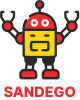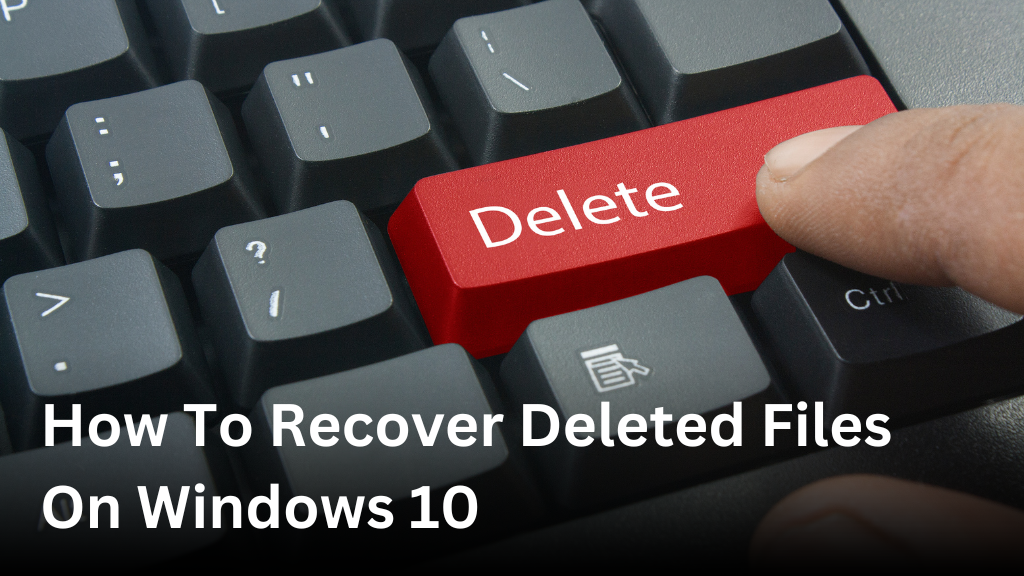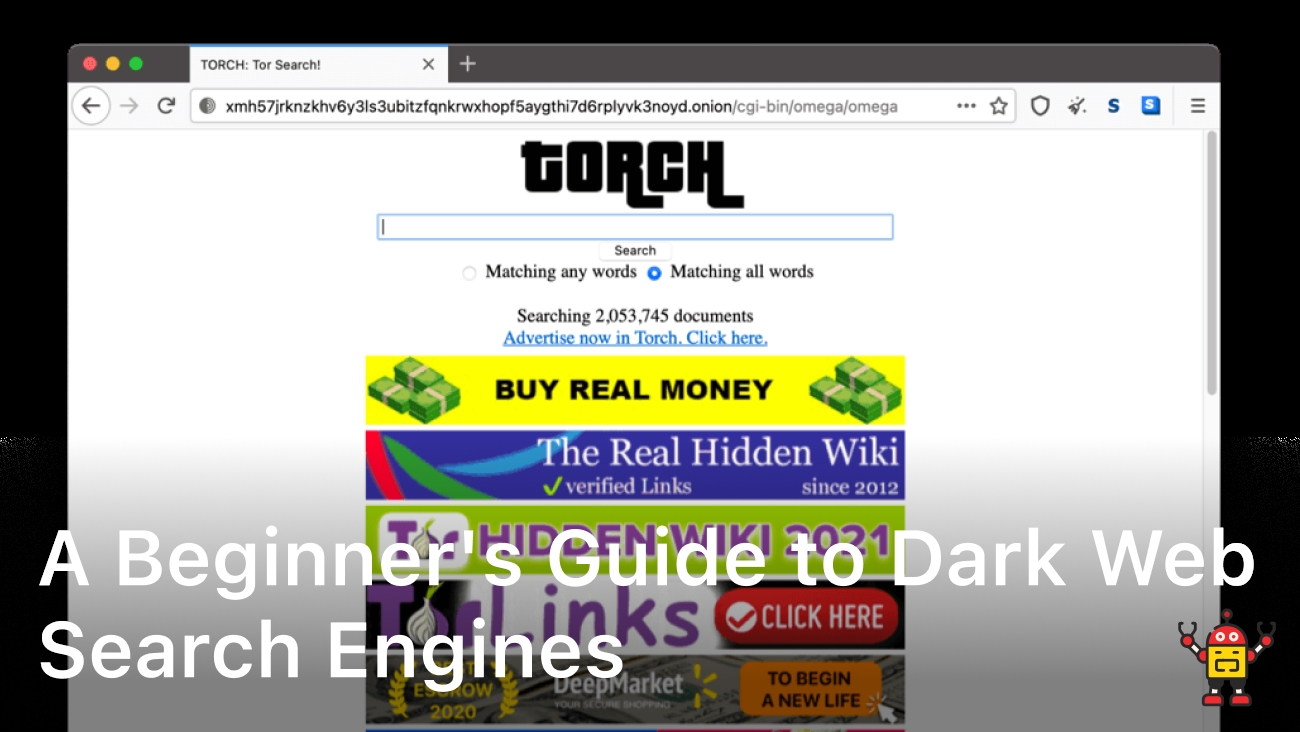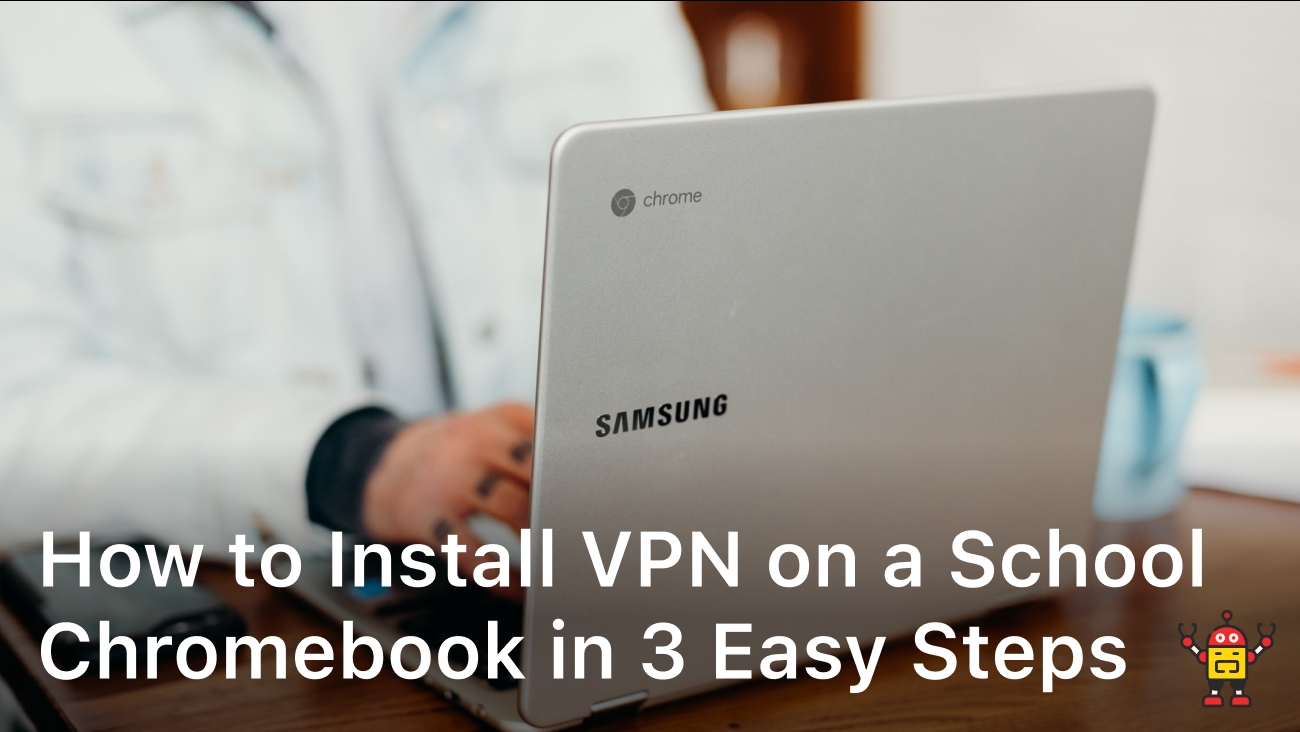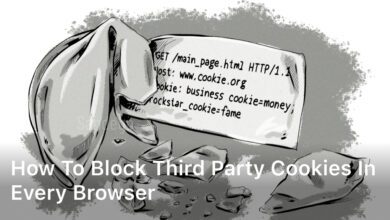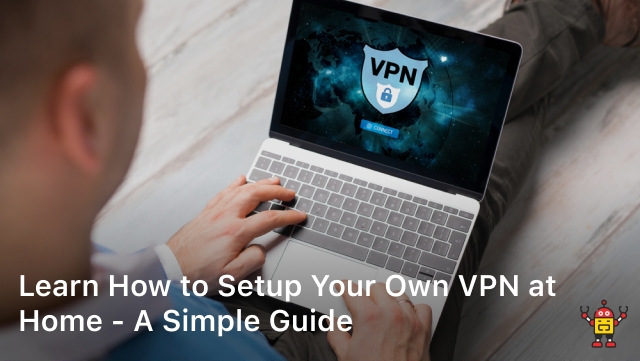Sometimes, files get permanently deleted from your Windows 10 computer, either due to emptying the recycle bin or using Shift+Delete. In this section, we will discuss effective data recovery software options that can help you recover permanently deleted files on Windows 10. Discover the best file recovery software designed specifically for Windows 10 and follow the step-by-step guide to retrieve your lost data.

How to Recover Files After Emptying Recycle Bin on Windows 10
Accidentally emptying the recycle bin on Windows 10 doesn’t mean your files are gone forever. In this section, we will show you how to recover your files even after emptying the recycle bin. Follow these simple methods and tips to restore deleted files on Windows 10.
- Use a Reliable Data Recovery Software: There are several data recovery software options available that can scan your computer for deleted files and help you recover them. Look for reputable software that supports Windows 10 and offers advanced recovery features.
- Act Quickly: After emptying the recycle bin, it’s crucial to avoid any further activity on your computer, such as installing new software or saving new files. This will prevent the deleted data from being overwritten, increasing the chances of successful recovery.
- Try System Restore: If you have a system restore point created before emptying the recycle bin, you can use this feature to revert your computer back to a previous state and recover the deleted files.
Remember, the key to successful file recovery after emptying the recycle bin is to act quickly and use reliable data recovery software. By following these methods, you can increase the chances of recovering your important files on Windows 10.
How to Undelete Files on Windows 10
If you have accidentally deleted a file on your Windows 10 computer and want to bring it back, don’t worry. This section will explain how to undelete files on Windows 10. Follow these simple techniques and use the right tools to restore the deleted files without any hassle.
1. Check the Recycle Bin
Start by checking the Recycle Bin. When you delete a file on Windows 10, it is moved to the Recycle Bin by default. Simply open the Recycle Bin, locate the deleted file, right-click on it, and select “Restore” to bring it back to its original location.
2. Use File History
If you have enabled File History on your Windows 10 computer, you can use this feature to undelete files. File History creates automatic backups of your files and folders, allowing you to restore previous versions. Open File Explorer, navigate to the folder where the file was originally located, right-click on it, and select “Restore previous versions” to access the available backups.
3. Utilize System Restore
If the deleted file is an important system file or part of a program, you can use System Restore to undelete it. This feature allows you to revert your system back to a previous state, including recovering deleted files. Type “System Restore” in the Windows search bar, open the System Restore tool, and follow the on-screen instructions to select a restore point and recover the deleted file.
4. Try Data Recovery Software
If the above methods don’t work or if you have permanently deleted the file, you can try using data recovery software. There are several reliable options available that specialize in recovering deleted files on Windows 10. Install a trusted data recovery software tool, scan your computer for deleted files, and follow the software’s instructions to recover the file.
By following these techniques and using the appropriate tools, you can easily undelete files on Windows 10 and retrieve your valuable data. Remember to act quickly and avoid saving any new files to the drive where the deleted file was located to maximize the chances of successful recovery.
Conclusion
Recovering deleted files on Windows 10 is not an impossible task. By following the step-by-step instructions provided in this article, you can restore deleted files and recover valuable data. Whether you have permanently deleted files, accidentally emptied the recycle bin, or just need to undelete files, Windows 10 offers a range of options to help you retrieve your lost data.
It’s important to remember the significance of regular backups and taking preventive measures to avoid data loss in the future. Backing up your important files and data regularly ensures that even if they are accidentally deleted, you have a copy readily available for recovery. Utilizing reliable data recovery software designed specifically for Windows 10 can also make the process smoother and more efficient.
With the right methods and tools, you can overcome the frustration of losing important data. So, next time you find yourself in a situation where you need to recover deleted files on your Windows 10 computer, don’t panic. Follow the guidelines in this article, empower yourself with the knowledge to retrieve your data, and safeguard your valuable information.
FAQ
How can I recover permanently deleted files on Windows 10?
To recover permanently deleted files on Windows 10, you can use data recovery software specifically designed for Windows 10. There are several reliable options available in the market, such as EaseUS Data Recovery Wizard, Recuva, and Stellar Data Recovery. These tools can scan your computer’s storage and retrieve the deleted files for you.
What is the best file recovery software for Windows 10?
The best file recovery software for Windows 10 depends on your specific requirements and preferences. However, some popular choices among users include EaseUS Data Recovery Wizard, Recuva, and Stellar Data Recovery. These tools have a user-friendly interface and offer robust data recovery capabilities, making them suitable options for Windows 10 users.
How can I recover files after emptying the recycle bin on Windows 10?
Even after emptying the recycle bin on Windows 10, you can still recover your files. One method is to use file recovery software like EaseUS Data Recovery Wizard, Recuva, or Stellar Data Recovery. These programs can scan your computer’s storage and retrieve the deleted files. You can also try restoring previous versions of files using the “Restore Previous Versions” feature built into Windows 10.
How can I undelete files on Windows 10?
If you accidentally delete a file on your Windows 10 computer and want to bring it back, there are a few ways to undelete files. First, you can check the recycle bin and restore the file from there. If the file is not in the recycle bin, you can try using the “Restore Previous Versions” feature to recover an earlier version of the file. Alternatively, you can use file recovery software like EaseUS Data Recovery Wizard, Recuva, or Stellar Data Recovery to scan for and restore the deleted file.