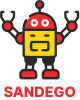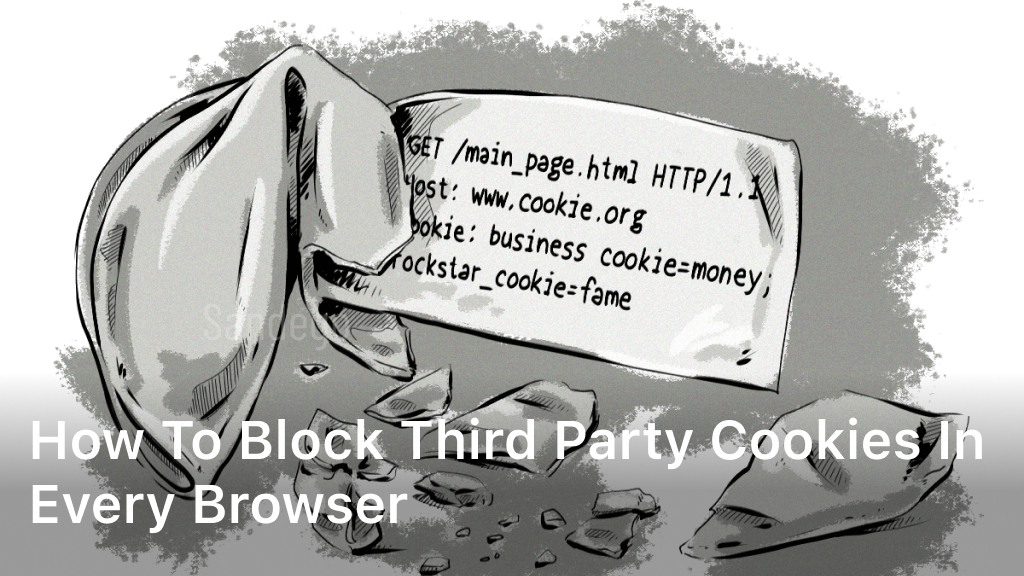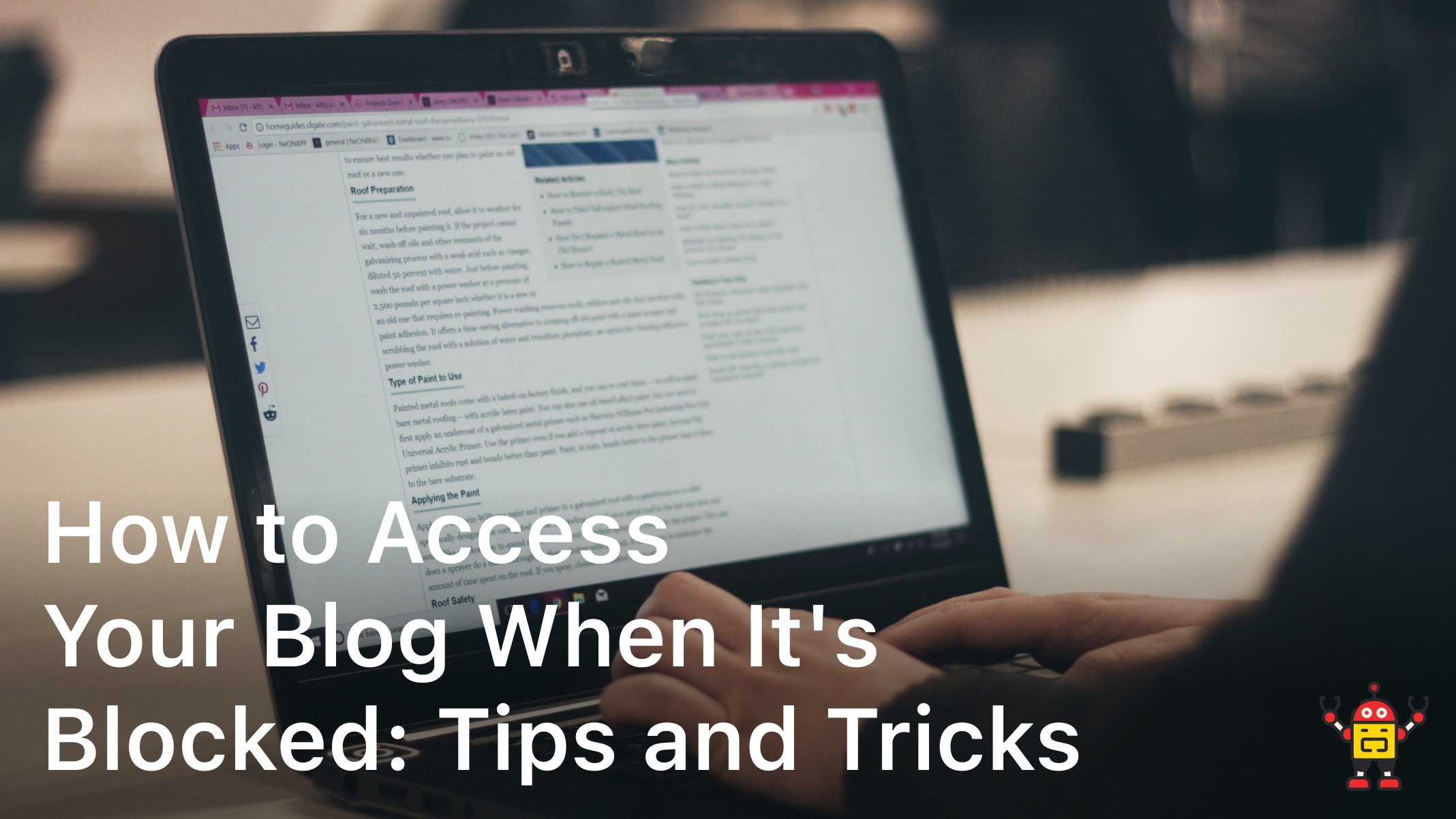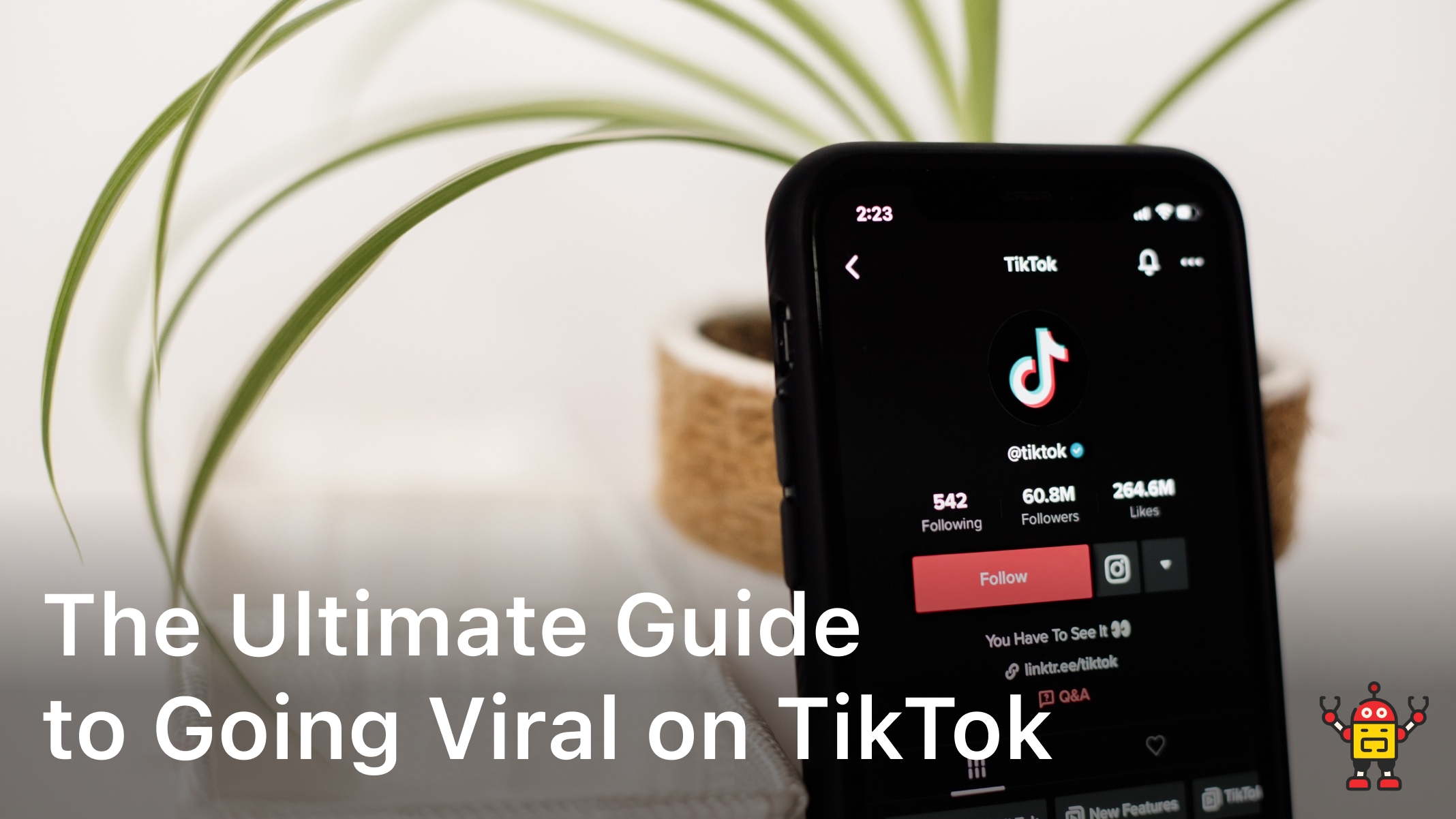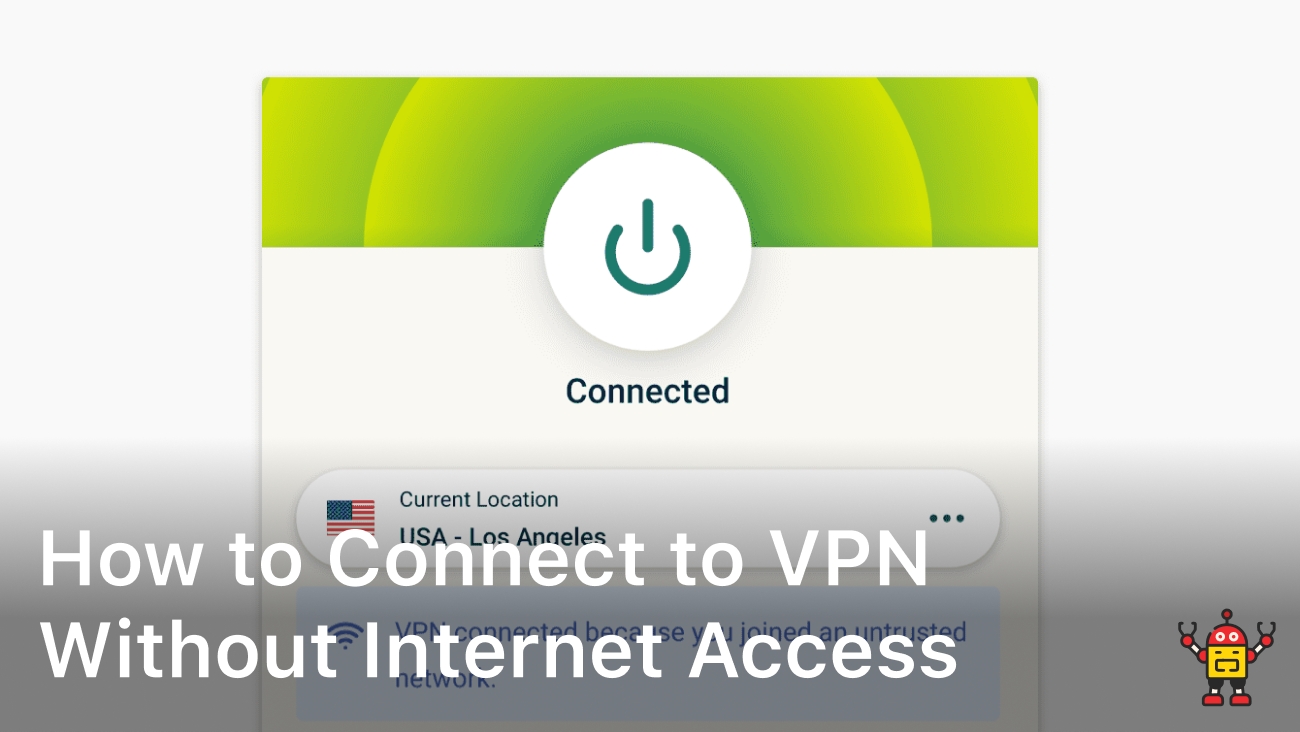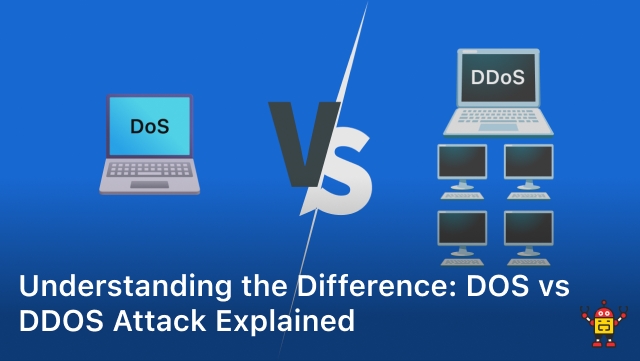Concerned about your internet privacy and online security? Blocking third-party cookies is an effective way to take control of your browsing experience and protect your personal information. In this guide, we will walk you through the steps to block third-party cookies in every major browser, ensuring a safer and more private online experience.
Whether you’re using Google Chrome, Mozilla Firefox, or Apple Safari, we’ve got you covered. By adjusting your cookie settings and enabling tracking protection features, you can safeguard your internet privacy and comply with privacy policies.
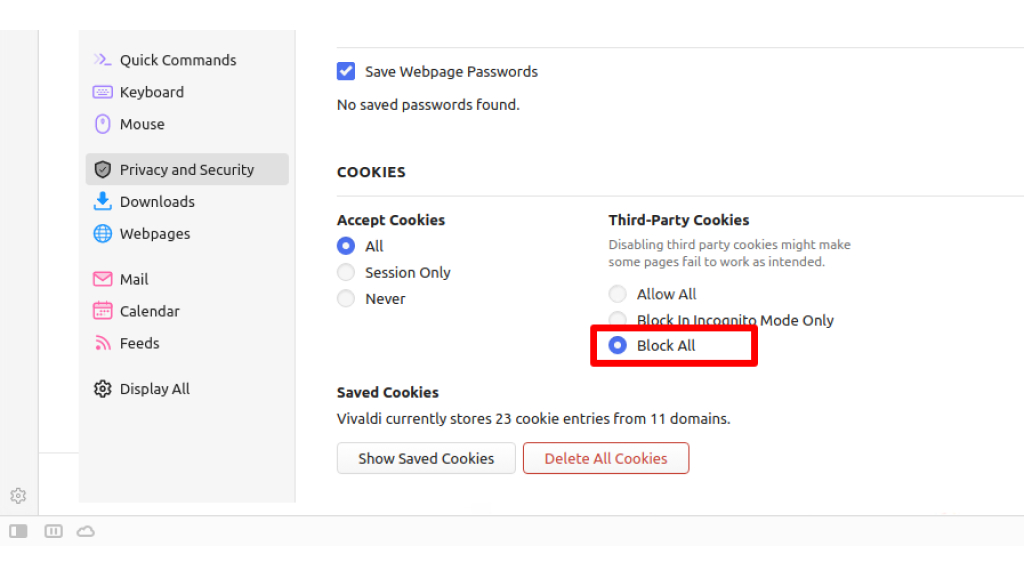
Blocking Third Party Cookies in Google Chrome
In this section, we will walk you through the process of blocking third party cookies in Google Chrome. By adjusting your cookie settings and enabling tracking protection features, you can bolster your online privacy and ensure compliance with privacy policies.
To start, follow these steps:
- Open Google Chrome and click on the three dots in the top-right corner to open the Chrome menu.
- Select “Settings” from the dropdown menu.
- Scroll down and click on “Advanced” to expand the settings options.
- In the “Privacy and security” section, click on “Content settings”.
- Under “Cookies”, click on “Cookies and other site data”.
- Toggle the switch next to “Block third-party cookies” to the on position.
- Additionally, you can enable “Send a ‘Do Not Track’ request with your browsing traffic” for enhanced privacy protection.
By following these steps, you can easily configure Google Chrome to block third party cookies and protect your privacy online. Remember to periodically review your cookie settings and browser privacy settings to ensure continued privacy policy compliance.
Blocking Third Party Cookies in Mozilla Firefox
Take control of your online privacy by learning how to block third party cookies in Mozilla Firefox. By adjusting your browser’s cookie settings and enabling tracking protection, you can safeguard your personal information and ensure compliance with privacy policies.
Step 1: Access Cookie Settings
To begin, open Mozilla Firefox and click on the three horizontal lines in the top-right corner. From the dropdown menu, select “Options” or “Preferences”.
Step 2: Navigate to Privacy & Security
In the left-hand sidebar, select “Privacy & Security”. This will open the privacy settings for your browser.
Step 3: Customize Cookie Settings
Scroll down to the “Cookies and Site Data” section. Here, you can customize how Firefox handles cookies from third-party websites.
- To block all third party cookies, select the checkbox next to “Delete cookies and site data when Firefox is closed”. This will clear all cookies when you exit the browser.
- If you prefer more control over individual websites, click on the “Manage Data…” button. This will allow you to view and manage specific cookies and site data.
Step 4: Enable Tracking Protection
Scroll further down to the “Enhanced Tracking Protection” section. By enabling this feature, Firefox will block known trackers and help protect your privacy while browsing.
- Choose between the “Standard” or “Strict” options depending on the level of protection you desire.
- For advanced users, click on the “Custom” option to further customize your tracking protection settings.
By following these steps, you can now block third party cookies and enhance your online privacy while using Mozilla Firefox. Remember to regularly review and update your browser’s cookie settings to stay in compliance with privacy policies.
Blocking Third Party Cookies in Apple Safari
To enhance your internet privacy while using Apple Safari, you can take steps to block third party cookies and ensure compliance with privacy policy standards. By adjusting your cookie settings and utilizing tracking protection features, you can bolster your browser privacy settings and protect your personal information.
Follow these instructions to effectively block third party cookies in Apple Safari:
- Launch Safari on your device and click on the “Safari” option in the menu bar.
- Select “Preferences” from the dropdown menu.
- In the Preferences window, navigate to the “Privacy” tab.
- Under the “Cookies and website data” section, select “Block all cookies”.
- Enable the “Prevent cross-site tracking” option to further enhance your privacy.
- You can also select “Always block” for “Allow websites to check if Apple Pay is available” and “Enable fraud warnings” for increased protection.
- Close the Preferences window to save your settings.
By following these simple steps, you can customize your Cookie Settings in Apple Safari and actively prevent third party cookies from accessing your data and tracking your online activities. Additionally, enabling tracking protection enhances your browser privacy settings and helps you navigate the web more securely.
Conclusion
Protecting your online security and preserving your privacy while browsing the internet is paramount in today’s digital landscape. Blocking third party cookies is a crucial step towards achieving these objectives and maintaining control over your personal information. By following the instructions provided in this comprehensive guide, you can easily manage your cookie settings across different browsers and enjoy a safer online experience.
Third party cookies, although commonly used for online tracking, can pose a threat to your internet privacy. By taking charge of your cookie management, you can limit the collection of your data by third party advertisers and other entities. This proactive approach allows you to safeguard your personal information, reducing the risk of potential security breaches and unauthorized access.
When you block third party cookies, you not only protect your online security but also ensure compliance with privacy policies. By preventing the storage of these cookies, you minimize the chances of being targeted by intrusive advertisements and unauthorized tracking. This newfound control over your cookie settings empowers you to navigate the internet with peace of mind, preserving your privacy and anonymity.
Take the necessary steps to block third party cookies today and enjoy a more secure online experience. By prioritizing your internet privacy, you can confidently browse the web, safe in the knowledge that your personal information is protected. Enhance your online security through proper cookie management and take control over your digital footprint.
FAQ
How can I block third party cookies in my browser?
Blocking third party cookies can be done by adjusting the cookie settings in your browser. Each browser has its own method of doing this. Please refer to the specific instructions provided below for your browser.
What are third party cookies?
Third party cookies are those that are created by websites other than the one you are currently visiting. These cookies are used for tracking and targeting purposes, often by advertisers and analytics services.
Why should I block third party cookies?
Blocking third party cookies can enhance your internet privacy and online security. By preventing websites from tracking your browsing behavior and collecting personal information, you can protect your data from being used by third parties for targeted advertising or other purposes.
Does blocking third party cookies affect website functionality?
Blocking third party cookies may impact certain website features or functionality that rely on these cookies. However, most websites should still function properly even with third party cookies blocked. It’s a trade-off between privacy and convenience.
How do I block third party cookies in Google Chrome?
To block third party cookies in Google Chrome, follow these steps: 1. Open Chrome and click on the three-dot menu in the top right corner. 2. Select “Settings” from the dropdown menu. 3. Scroll down and click on “Privacy and security” in the left sidebar. 4. Click on “Cookies and other site data.” 5. Enable the toggle switch next to “Block third-party cookies.”
How do I block third party cookies in Mozilla Firefox?
To block third party cookies in Mozilla Firefox, follow these steps: 1. Open Firefox and click on the three-line menu in the top right corner. 2. Select “Options” from the dropdown menu. 3. Click on “Privacy & Security” in the left sidebar. 4. Under the “Cookies and Site Data” section, select “Custom.” 5. Check the box next to “Accept cookies from sites” and uncheck the box next to “Accept third-party cookies.”
How do I block third party cookies in Apple Safari?
To block third party cookies in Apple Safari, follow these steps: 1. Open Safari and click on “Safari” in the top menu bar. 2. Select “Preferences” from the dropdown menu. 3. Click on the “Privacy” tab. 4. Under “Cookies and website data,” select “Block all cookies.”
Are there any browser extensions available for blocking third party cookies?
Yes, there are several browser extensions available that can help you block third party cookies, such as Privacy Badger, uBlock Origin, and Ghostery. These extensions provide additional tracking protection and privacy features.