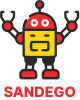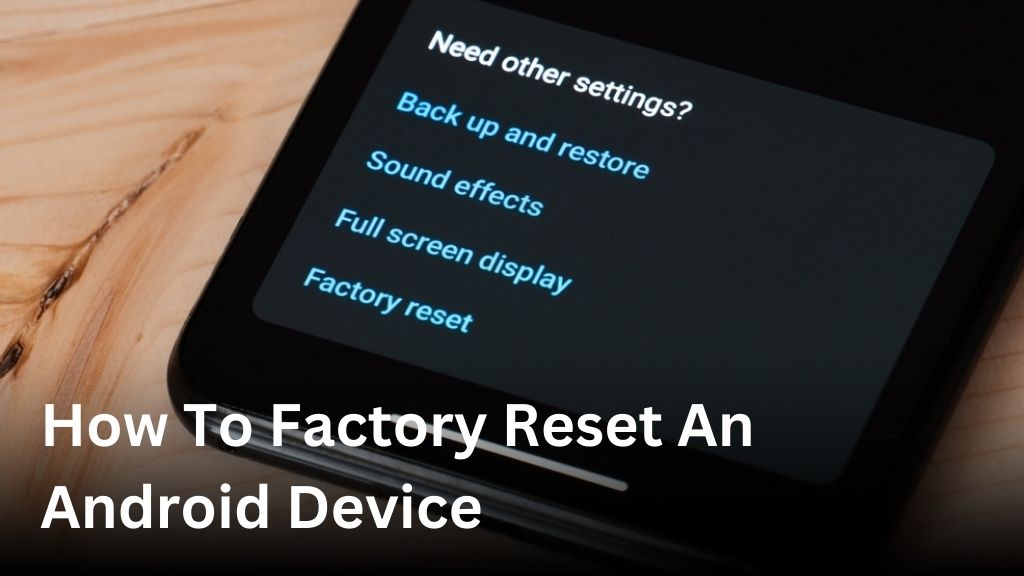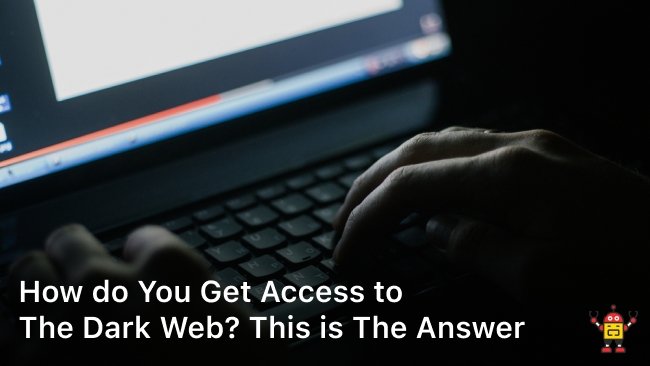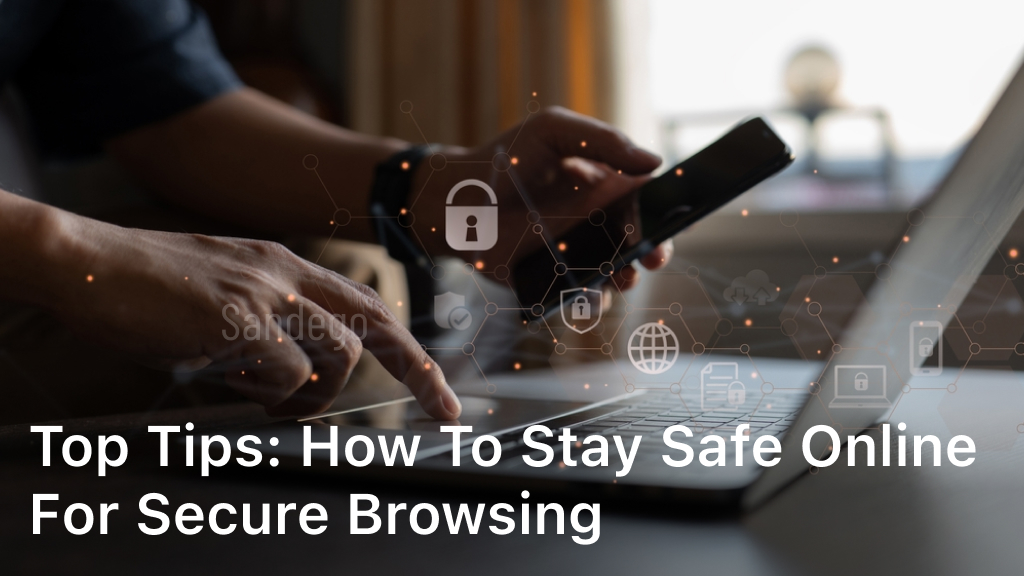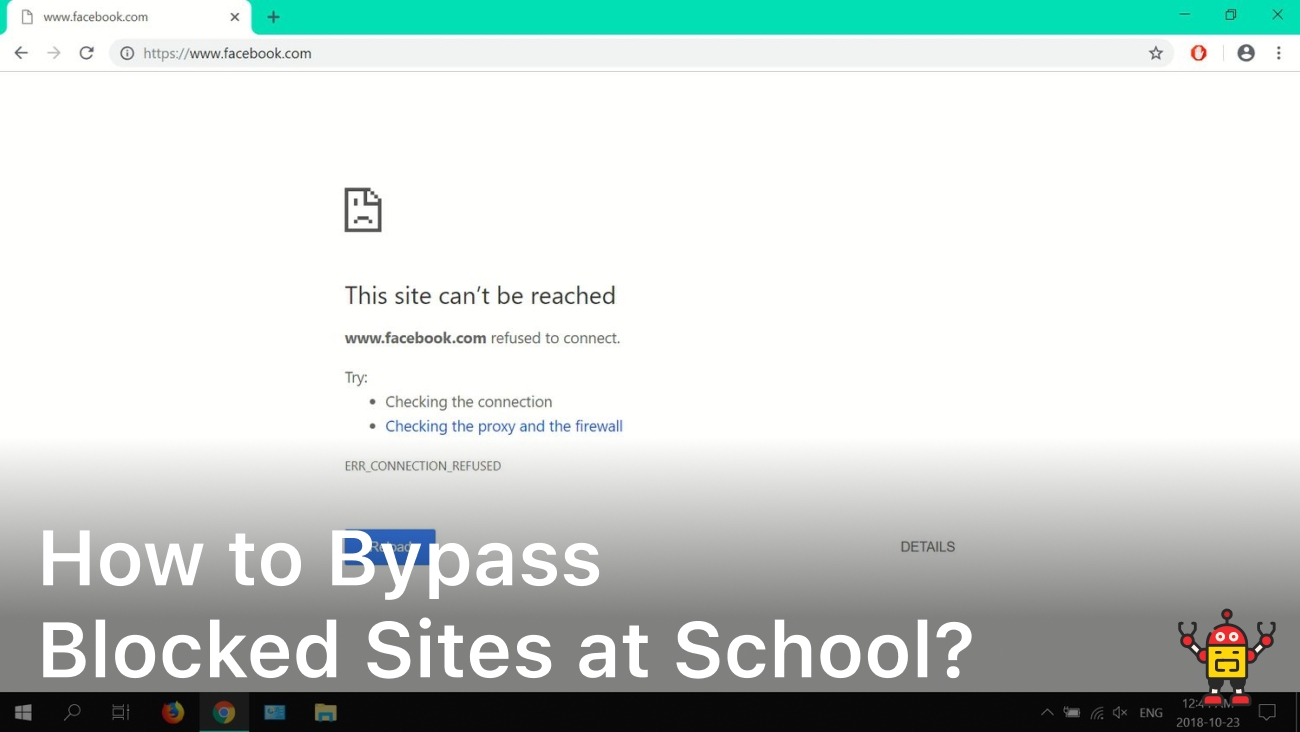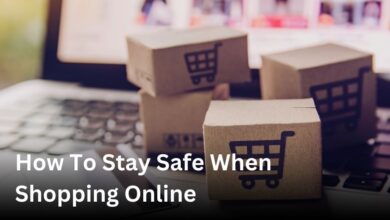Welcome to our comprehensive guide on how to factory reset an Android device. Whether you’re encountering performance issues or getting ready to sell or give away your phone, a factory reset is a useful solution to consider. In this article, we will walk you through the step-by-step process of resetting your Android phone to its factory settings.
By following our instructions, you will be able to erase all data and restore default settings, giving your device a fresh start. So, if you’re ready to learn how to factory reset your Android phone, let’s dive right in.
Why Should You Factory Reset Your Android Device?
Before getting into the process, it’s important to understand the benefits of a factory reset. Whether you’re experiencing performance issues, want to sell or give away your device, or simply want to start fresh, a factory reset can help resolve these situations. Here are some reasons why you might choose to factory reset your Android device:
- Resolve Performance Issues: Over time, your Android device may become sluggish or unresponsive due to accumulated junk files, cache data, or misbehaving apps. A factory reset can help remove these unwanted elements and restore your device to its original performance.
- Prepare for Sale or Giveaway: If you’re planning to sell or give away your Android device, performing a factory reset ensures that all your personal data and settings are wiped clean. This protects your privacy and prevents others from accessing your sensitive information.
- Start Fresh: Sometimes, you may simply want a fresh start with your Android device. Whether you want to set it up with a different Google account, remove unwanted apps and settings, or start from scratch, a factory reset allows you to reset your device to its default state.
By understanding the benefits of a factory reset, you can make an informed decision on whether it’s the right solution for your Android device. In the next section, we will guide you through the steps to back up your data and prepare for a successful factory reset.
Backup and Preparation
Prior to performing a factory reset on your Android device, it’s crucial to back up your data and take necessary precautions. By following these steps, you can ensure that your important data, such as contacts, photos, and apps, is safely stored before initiating the reset process. Additionally, taking preparatory measures will help ensure a smooth factory reset experience.
Step 1: Backing up your data
- Start by connecting your Android device to a Wi-Fi network to ensure a stable connection.
- Go to the settings menu on your device and scroll down to find the “Backup and reset” option.
- Select “Backup” and enable the option to back up your data to your Google account. This will automatically save your app data, Wi-Fi passwords, and other settings.
- To back up your contacts and photos, you can utilize various methods such as syncing them with your Google account or using third-party backup apps.
- Ensure that you have backed up any other important data like documents or files by transferring them to a computer or cloud storage.
Step 2: Preparatory measures
- Remove any external storage devices, such as SD cards or SIM cards, from your device to prevent accidental data loss.
- Make sure your device is charged or connected to a power source to avoid any interruptions during the reset.
- If you have a lock screen password or PIN, remember to disable it before initiating the reset process to prevent unnecessary complications.
- Take note of any apps or files that you may need to reinstall or re-download after the factory reset.
By backing up your data and following these preparatory measures, you can proceed with confidence to perform a factory reset on your Android device. In the next section, we will guide you through the step-by-step process of performing a factory reset, ensuring that you have a fresh start for your device.
Performing a Factory Reset
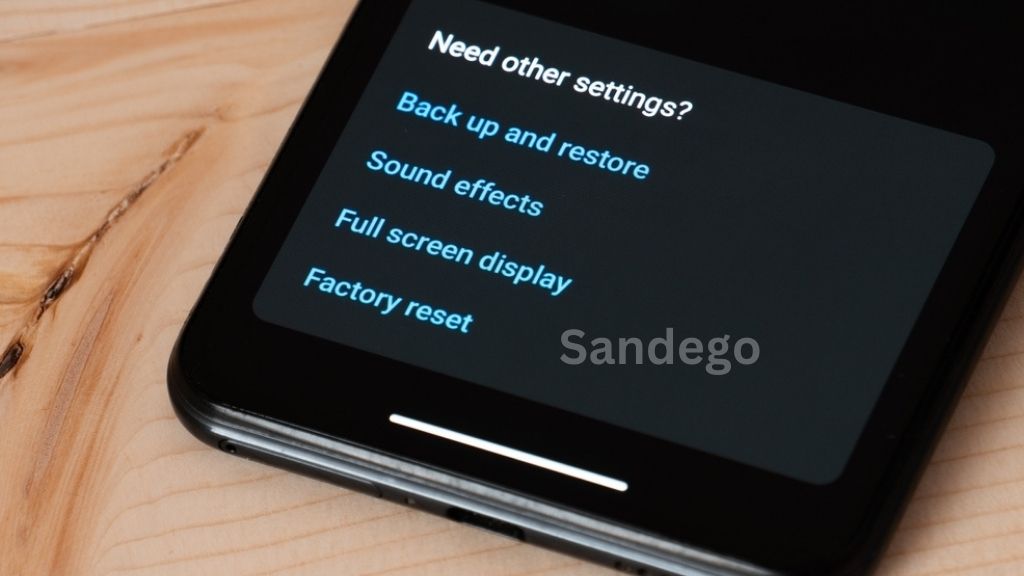
Now that you have backed up your data and made the necessary preparations, it’s time to perform the actual factory reset. Follow these step-by-step instructions to reset your Android phone to its original factory settings:
- Open the Settings app on your Android device. You can usually find it in the app drawer or by swiping down from the top of the screen and tapping the gear icon.
- Scroll down and tap on “System” or “System & Updates” (depending on your device).
- Select “Reset” or “Reset options” from the available options.
- Tap on “Factory data reset” or a similar option.
- You may be prompted to enter your device’s PIN, pattern, or password for security purposes. Enter the required information to proceed.
- Review the information displayed on the screen to understand the consequences of a factory reset. Keep in mind that all data on your device will be permanently erased.
- If you have a microSD card inserted in your device, you’ll usually have the option to erase the card as well. Choose whether you’d like to erase the card or not.
- Finally, tap on “Reset phone” or “Erase everything” to initiate the factory reset process.
- Your device will now begin the reset process, which may take a few minutes to complete.
- Once the reset is finished, your Android device will reboot and return to its initial setup screen.
By following these simple steps, you can perform a factory reset on your Android phone and start with a clean slate. Keep in mind that all your personal data will be erased, so make sure to back up any important files or information before proceeding with the reset.
Conclusion
In conclusion, factory resetting your Android device can provide a valuable solution for various situations. Whether you are dealing with performance issues or preparing your device for a new user, following the step-by-step process outlined in this guide will ensure a successful reset.
Before proceeding with the factory reset, it is crucial to back up all your important data, including contacts, photos, and apps. Taking this precautionary measure will help you avoid any loss of data during the reset process.
Remember to carefully follow each step of the factory reset guide to restore your Android device to its default settings. Starting fresh can help resolve software glitches, remove unwanted data, or create a clean slate for a new user. By taking these actions, you can experience improved performance and ensure the privacy of your personal information.
FAQ
How do I factory reset my Android device?
To factory reset your Android device, go to the Settings menu and select the option for System or About Phone. From there, look for the Reset or Backup & Reset option and choose Factory Data Reset. Keep in mind that this process will erase all the data on your device, so it’s important to backup any important information beforehand.
Will a factory reset remove all my data?
Yes, a factory reset will erase all the data on your Android device, including apps, contacts, photos, and files. It will restore your device to its original state when it was first purchased. Remember to back up your data before performing a factory reset to avoid losing any important information.
Why should I factory reset my Android device?
There are several reasons why you might choose to factory reset your Android device. It can help resolve performance issues by clearing out unnecessary data and resetting default settings. Factory resetting is also helpful if you plan to sell or give away your device, as it ensures that your personal data is completely wiped from the device.
How can I backup my data before performing a factory reset?
Before factory resetting your Android device, it’s important to back up your data to prevent any data loss. You can use various methods to back up your data, such as syncing your contacts to your Google account, transferring files to a computer or external storage device, or using cloud storage services to store your important files and documents.
What precautions should I take before performing a factory reset?
Prior to performing a factory reset on your Android device, make sure to remove any SIM card or external storage devices. Additionally, log out of accounts linked to your device, such as Google or social media accounts. Save any important passwords or login information as they will be erased during the reset process.