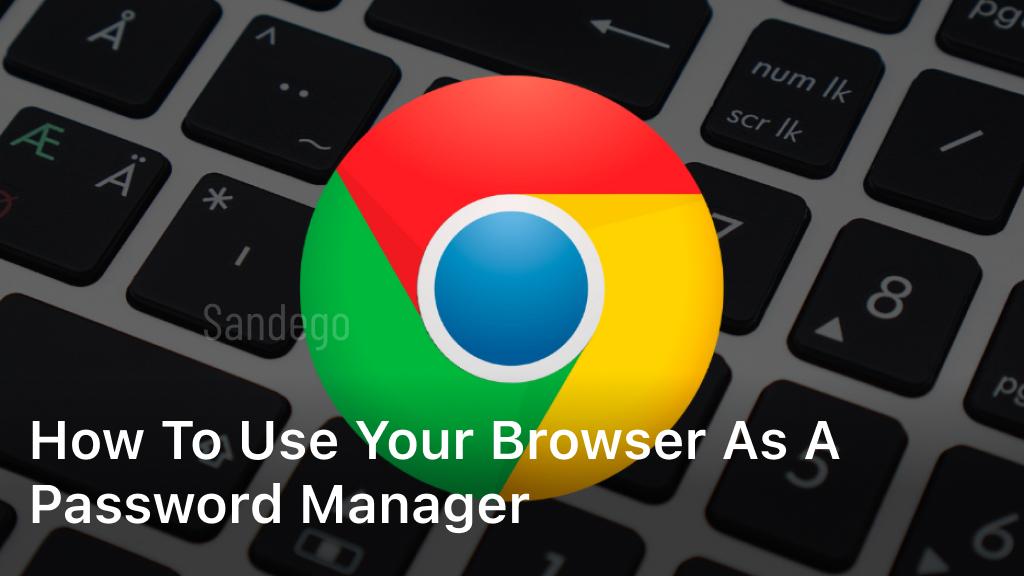Welcome to our comprehensive guide on using your web browser as a password manager. In today’s digital age, where we have numerous online accounts and passwords to remember, it can be a challenging task to manage them all securely. But fear not, your web browser can serve as a convenient and secure solution to safeguard your passwords.
In this article, we will explore how to utilize your favorite web browser to effectively manage your passwords. We will provide you with valuable tips and insights on browser password management, ensuring you can keep your online accounts safe and secure.
By utilizing your browser as a password manager, you can simplify the process of logging into websites, eliminate the need to remember multiple complex passwords, and enhance your overall online security. This approach not only saves you time but also helps protect your sensitive information from unauthorized access.
However, it’s important to note that proper browser security practices are essential to ensure the safety of your stored passwords. Throughout this article, we will also discuss best practices and precautions you need to follow when using your web browser as a password manager.
So, if you’re ready to streamline your password management and enhance your online security, let’s dive into the world of browser password management tips and practices. By the end of this guide, you’ll be equipped with the knowledge and tools to confidently manage your passwords with ease.
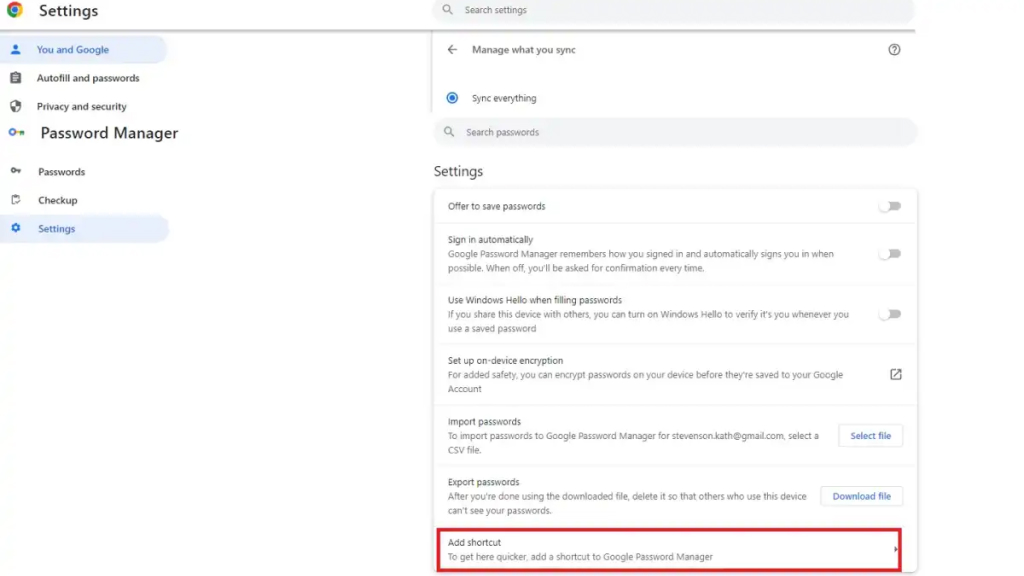
Table of Contents
ToggleChoosing the Right Browser for Password Management
In today’s digital age, managing passwords efficiently is crucial to safeguarding your online accounts. Fortunately, many web browsers offer built-in password management features that can make this task easier and more secure. In this section, we will explore different web browsers and their password management capabilities, equipping you with the knowledge to choose the right one for your specific needs.
When it comes to password management with a web browser, ensuring browser password security should be your top priority. Different browsers implement various security measures to protect your stored passwords, such as encryption and secure password storage algorithms. Understanding these security features is critical in making an informed decision about which browser to use as your password manager.
The Most Popular Web Browsers for Password Management
- 1. Chrome
- 2. Firefox
- 3. Safari
- 4. Edge
These browsers are widely used and trusted by millions of users worldwide. While they all offer password management capabilities, it’s essential to examine each browser’s specific features and security measures before making a choice.
Comparing Browser Password Security
When evaluating the security of a browser’s password management, consider factors such as:
- The strength of the encryption used to protect your passwords.
- The ability to sync passwords across multiple devices securely.
- The availability of biometric authentication options, such as fingerprint or face recognition.
- The protocol used when syncing passwords with the cloud or other devices.
- The vulnerability to common password attacks, such as brute-forcing or keylogging.
By understanding the security measures implemented by popular browsers, you can confidently choose the browser that provides the highest level of protection for your stored passwords.
Choosing the right browser for password management should be a thoughtful decision that takes into account your personal preferences and security priorities. Remember, the browser you choose will become the gateway to your vast array of online accounts, so it’s crucial to prioritize browser password security and opt for a browser that aligns with your security needs.
Setting Up Your Browser as a Password Manager
Now that you’ve chosen your preferred web browser for password management, it’s time to set it up and start securely storing your passwords. Follow these step-by-step instructions to get started:
- Create a master password: Begin by creating a strong and unique master password that will protect all your stored passwords. Make sure it’s something memorable to you, but difficult for others to guess.
- Import and export passwords: If you have passwords saved in another browser or password manager, you can often import them into your chosen browser. Similarly, if you decide to switch browsers in the future, you can export your passwords for easy migration.
- Organize your password vault: As you start saving passwords, it’s essential to keep them organized for easy access. Consider using folders or categories to group related accounts together.
With these simple steps, you’ll be well on your way to using your web browser as a reliable password manager. Remember, the security of your passwords starts with a strong master password and well-organized vault.
Best Practices for Browser Password Management
When it comes to using your web browser as a password manager, following best practices is essential to ensure the optimal security of your online accounts. By implementing these browser password manager best practices, you can effectively protect your passwords and safeguard your sensitive information. Here are some key tips to consider:
- Regularly Update Passwords: Periodically changing your passwords is a vital practice to prevent unauthorized access to your accounts. Aim to update your passwords every few months or whenever there is a potential security breach.
- Enable Two-Factor Authentication: Two-factor authentication adds an extra layer of security to your online accounts. By requiring an additional verification step, such as a code sent to your mobile device, you can significantly reduce the risk of unauthorized access even if your password is compromised.
- Use Strong and Unique Passwords: Avoid using common passwords or reusing passwords across multiple accounts. Instead, create strong, complex passwords that are unique for each website or service. Consider using a reliable password generator to help you generate secure passwords.
- Secure Your Master Password: Your master password is the key to your password vault. Ensure that it is strong, memorable only to you, and kept confidential. Avoid sharing it with anyone and refrain from writing it down where it can be easily accessed.
- Stay Vigilant Against Phishing Attacks: Phishing attacks are a common method used by cybercriminals to trick users into revealing their passwords. Be cautious of suspicious emails, links, and messages requesting personal information. Always verify the source before providing your login credentials.
- Regularly Clear Browser Cache: Clearing your browser cache and cookies can help remove sensitive information that may be stored locally. This practice can prevent potential data breaches and enhance your browser’s security.
By incorporating these best practices into your browser password management routine, you can maximize your online security and protect your valuable accounts from unauthorized access. Remember, prioritizing password security is crucial in today’s digital landscape.
Conclusion
In conclusion, using your web browser as a password manager offers numerous benefits for securely managing your online accounts. By leveraging the built-in password management features of popular browsers, you can conveniently store and organize your passwords, eliminating the need for third-party password managers.
Throughout this article, we discussed the importance of browser security practices to ensure the safety of your stored passwords. We explored different web browsers and their password management capabilities, helping you choose the right browser for your password management needs.
We provided step-by-step instructions on how to set up your chosen web browser as a password manager, covering essential topics such as creating a master password, importing and exporting passwords, and organizing your password vault. Additionally, we highlighted best practices for browser password management, such as regularly updating passwords and enabling two-factor authentication.
By adopting these practices and utilizing your web browser as a password manager, you can enjoy the convenience of easily accessing your passwords across multiple devices while ensuring the security of your sensitive information. Take control of your online security and start leveraging the power of your web browser as a password manager today!
FAQ
Can I use my web browser as a password manager?
Yes, most modern web browsers offer built-in password management features that allow you to store, organize, and autofill your passwords for various websites and online services.
Is it safe to use my browser as a password manager?
While using your web browser as a password manager can be convenient, it’s crucial to follow browser security practices to ensure the safety of your passwords. This includes setting up a strong master password, keeping your browser and other software up to date, and enabling additional security features like two-factor authentication.
Which browsers are recommended for password management?
Popular web browsers such as Chrome, Firefox, Safari, and Edge all offer password management features. It’s important to choose a browser that implements strict security measures to protect your stored passwords.
How do I set up my browser as a password manager?
Setting up your chosen web browser as a password manager is typically straightforward. You’ll need to access the browser’s settings or preferences, navigate to the password management section, and follow the instructions to create a master password, import existing passwords, and organize your password vault.
What are some best practices for browser password management?
To ensure optimal security when using your web browser as a password manager, it’s important to regularly update your passwords, enable two-factor authentication for your online accounts, and avoid common pitfalls such as using weak passwords or saving passwords on public computers.