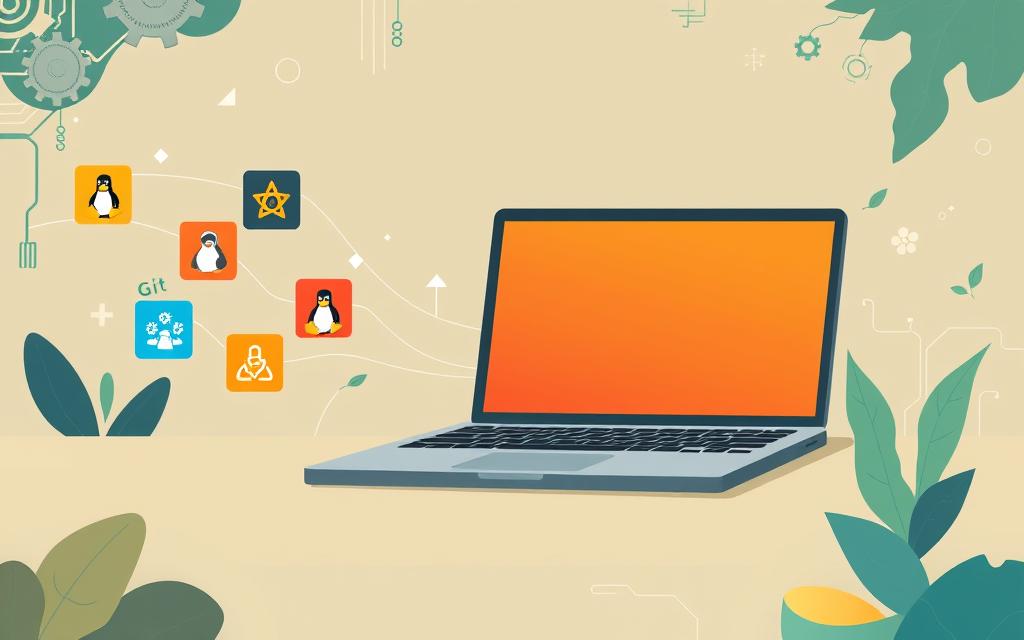Learn how to install Git on Linux with this simple guide. Set up Git quickly to manage your code, collaborate effectively, and streamline your workflow.
Are you ready to boost your software development skills? Learning how to install git on linux is a great step. Git is a top choice for developers, and we’ll show you how to install it on Linux.
We’ll give you a detailed guide on installing git on linux. You’ll learn the key steps and tips to start using Git. Our guide is easy to follow, so you can get started quickly.
We aim to make installing Git on Linux simple. This way, you can spend more time on creating innovative software. Our guide will help you do just that.
Table of Contents
ToggleUnderstanding Git and Why You Need It
Git is a free, open-source version control system. It helps developers track changes in their code. It’s a key tool for managing code changes, making it vital for software development. For linux users, git is crucial for project management.
Using git brings many benefits. It improves collaboration, version control, and tracking changes. This is great for linux users working on open-source projects that use git.
What is Git?
Git is a distributed version control system. It was made by Linus Torvalds, Linux’s founder. Now, the Linux Foundation looks after it.
Benefits of Using Git for Version Control
Git offers several advantages for version control:
- Improved collaboration: Git lets many developers work on one project at the same time.
- Version control: It helps track code changes and go back to previous versions if needed.
- Change tracking: Git shows who made changes to the codebase.
Why Linux Users Need Git
Linux users need git for software development. Open-source projects often use git for version control. By using git, linux users can manage projects well and work with others.

In short, git is a powerful tool for version control. It offers benefits like better collaboration, version control, and change tracking. As linux users, we need git to manage our projects and work with others.
System Requirements for Git Installation
To install Git successfully, you need to meet certain system requirements. These include a compatible Linux distribution, enough disk space, and a supported processor architecture.
The following are the system requirements for git installation:
- Linux distribution: Ubuntu, Debian, Fedora, or RHEL
- Disk space: at least 1 GB of free disk space
- Processor architecture: 64-bit or 32-bit
It’s important to check if your system meets these requirements for a smooth installation. We’ll guide you on how to do this in the next section.

By ensuring your system meets the necessary requirements, you can avoid potential issues during the git installation process.
| System Requirement | Description |
|---|---|
| Linux Distribution | Ubuntu, Debian, Fedora, or RHEL |
| Disk Space | at least 1 GB of free disk space |
| Processor Architecture | 64-bit or 32-bit |
Preparing Your Linux System for Git Installation
Before you start with the git installation, you need to get your Linux system ready. This means updating your package list, installing needed dependencies, and checking if Git is already there. We’ll show you how to do these steps for a smooth git installation.
Getting your Linux system ready for git needs careful steps. First, update your package list. Use your package manager’s update command for this. For example, on Ubuntu, type “sudo apt update” to update your list.
Updating Your System Package List
This step is key to getting your system ready for git. It makes sure you have the newest package list. Then, you can install the dependencies needed for git. The dependencies you need might change based on your Linux version.
Installing Required Dependencies
After updating your package list, install the dependencies you need. On Ubuntu, use “sudo apt install git” to install Git and its dependencies. Also, make sure to check if Git is already installed on your system.
Checking Existing Git Installations
To see if Git is already on your system, use the command “git –version”. If Git is installed, this command will show you the version. By following these steps, you’ll make sure your Linux system is ready for git installation.
Here’s a quick summary of how to prepare your Linux system for git installation:
- Update your system package list using the package manager’s update command.
- Install required dependencies for git installation.
- Check for existing Git installations on your system.

How to Install Git on Linux Using Package Manager
Installing Git on Linux is easy with a package manager. We’ll show you how to do it on different Linux distributions. A package manager helps you install, update, and manage software.
To install Git, use your Linux distribution’s package manager. Common ones are apt, yum, and pacman. We’ll guide you through the process for Ubuntu/Debian, Fedora/RHEL, and Arch Linux.
Installation on Ubuntu/Debian
On Ubuntu/Debian, use apt to install Git. Just type sudo apt install git in your terminal. This will download and install Git for you.
Installation on Fedora/RHEL
For Fedora/RHEL, yum is the package manager. Type sudo yum install git in your terminal. This will install Git on your system.
Installation on Arch Linux
Arch Linux users can use pacman. Just type sudo pacman -S git in your terminal. This will install Git for you.

After installing Git, check if it’s working by typing git --version in your terminal. This will show you the Git version. Using a package manager makes installing Git easy and efficient.
Installing Git from Source Code
Installing Git from source code is a great option for those who like to build things from scratch. It gives you control over the installation and is good for advanced users or those with special needs.
To install Git from source code, follow these steps:
- Download the Git source code from the official Git website
- Extract the source code to a directory on your system
- Navigate to the directory and run the configure script to prepare the build process
- Run the make command to compile the Git source code
- Run the make install command to install Git on your system
This method needs more technical know-how than using a package manager. But it offers more flexibility and control over the installation. Developers often choose this because they can customize and modify the source code to fit their needs.
Keep in mind, installing Git from source code requires a good grasp of the compilation process and Git’s dependencies. But for those who are up for the challenge, it can be a fulfilling experience.
By following these steps and using the source code, you can successfully install Git. Then, you can start using it for version control.
Configuring Git After Installation
After installing Git, it’s important to set it up right. You need to configure your identity, choose a default editor, and set up SSH keys. We’ll show you how to do this for a smooth Git experience.
First, you must set up your identity. Git uses this info to link your commits to your name and email. Use the git config command to do this. For example, to set your name and email, use these commands:
- git config –global user.name “Your Name”
- git config –global user.email “your.email@example.com”
Then, you need to pick a default editor. This editor is used when you edit commit messages or text. Use the git config command with the –global option to set your default editor. For example, to use Vim, type:
git config –global core.editor “vim”
Setting up your identity and default editor are key steps. By doing this, you make sure Git works well with your system and preferences.
Also, consider setting up SSH keys. This lets you connect to your Git repository securely without typing your password every time. We’ll talk more about this later.
| Command | Description |
|---|---|
| git config –global user.name “Your Name” | Sets your name for Git commits |
| git config –global user.email “your.email@example.com” | Sets your email address for Git commits |
| git config –global core.editor “vim” | Sets your default editor for Git |
Verifying Your Git Installation
To make sure Git works right on your system, you need to check it. This means looking at the Git version and trying out some basic commands. We’ll show you how to do this and make sure your Git is up-to-date.
First, check the Git version. Open a terminal and type “git –version”. This shows you the Git version on your system. It helps you know if you have the newest version.
Checking Git Version
The command to check the Git version is easy. Running this command tells you if your Git is current. If not, you might need to update it.
Testing Basic Git Commands
After checking the Git version, test some basic commands. You should try “git init”, “git add”, and “git commit”. These are key for using Git for version control. Testing them helps find any problems with your installation.
By doing these steps, you finish the git verification process. This is key to using Git for version control. It makes sure you can work with others on your projects.
- Check the Git version using the command “git –version”
- Test basic Git commands, such as “git init”, “git add”, and “git commit”
- Confirm that your Git installation is working correctly and that you have the latest version
Verifying your Git installation and testing basic commands prepares you to use Git. You’ll be ready to work with others on your projects.
Troubleshooting Common Installation Issues
When you install Git on Linux, you might run into problems. To fix these, you need to do some git troubleshooting. We’ll show you how to tackle common issues step by step. You’ll get tips and advice for fixing these problems.
Some common errors include:
- Permission errors: Make sure you have the right permissions to install Git.
- Dependency issues: Check that all needed dependencies are installed and current.
- Version conflicts: Look for any version problems between different packages.
To solve these issues, try reinstalling Git, updating your system package list, or looking for help online. For tougher problems, you might need a pro’s help or check the official Git documentation.
By following these steps and tips, you can fix common installation issues. This will make your Git installation smooth and effective.
Conclusion
Installing Git on Linux is easy. You can use a package manager or compile it yourself. We’ve given you a detailed guide on how to do it.
This guide covers everything from system needs to troubleshooting. It’s designed to make the git installation process simple for you.
By following our steps, you can install Git and start using it for version control. Our aim is to offer a clear guide for both developers and users. This guide is here to help you understand and start using Git on Linux.
In short, installing Git on Linux is straightforward. We hope our guide has given you the help you need for a smooth installation.
Ready to master Git on Linux? Visit sandego.net for a complete guide on how to install Git on Linux and kickstart your coding projects today!
FAQ
What is Git and why do I need it on my Linux system?
Git is a free, open-source tool for managing code changes. It’s crucial for software development. Many open-source projects use it for tracking changes.
What are the system requirements for installing Git on Linux?
You need a compatible Linux version, enough disk space, and the right processor. Always check if your system meets these requirements before installing Git.
How do I prepare my Linux system for Git installation?
First, update your system’s package list. Then, install any needed dependencies. Lastly, check if Git is already installed. We’ll guide you through each step.
What is the best way to install Git on Linux?
Using a package manager like apt-get or yum is the easiest way. You can also install from source code for more control.
How do I configure Git after installation?
After installing, set up your identity and default editor. Also, configure SSH keys. We’ll show you how to do this step by step.
How do I verify my Git installation?
It’s important to check if Git is working right. You can do this by checking the version and testing basic commands. We’ll guide you through it.
What are some common issues that may arise during Git installation, and how do I troubleshoot them?
Issues like dependency problems, permission errors, and version conflicts can happen. We’ll help you troubleshoot these problems with step-by-step advice.
Can I install Git on any Linux distribution?
Yes, you can install Git on many Linux distributions. We’ll show you how to do it on popular ones like Ubuntu and Fedora.
How do I update Git to the latest version on my Linux system?
You can update Git using a package manager or by compiling from source. We’ll walk you through the process.